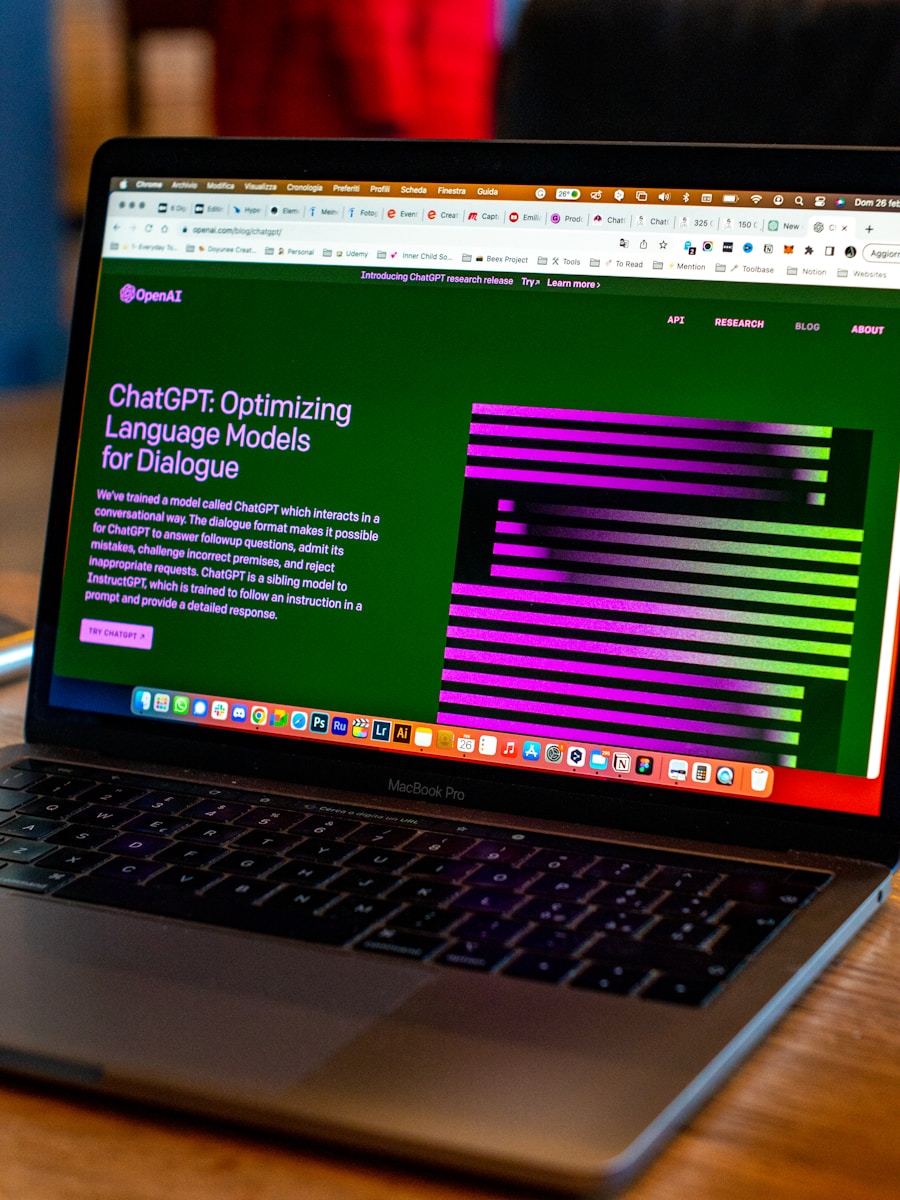In today’s digital age, safeguarding your private data is of paramount importance. Regularly clearing your ChatGPT chat history, much like deleting your browser history or old social media posts, is a simple yet effective measure to protect your sensitive information. Whether your aim is to remove potentially sensitive conversations or to start afresh for a new project, this guide provides a detailed walkthrough for deleting your ChatGPT chat history on both desktop and mobile platforms.
Deleting Chat History on Desktop
Step 1: Logging In
Begin by logging into your ChatGPT account on the desktop website. Navigate to the lower-left corner of the screen and select the ‘Log In’ button. Enter your credentials to access your account.
Step 2: Accessing General Settings
Once logged in, head to the General Settings. Click on the user icon located in the upper-right corner of the screen. From the drop-down menu, select ‘Settings’. At the bottom of the list, you’ll find the ‘Delete All Chats’ option, marked by a prominent red radio button.
Step 3: Confirming Deletion
After selecting ‘Delete All Chats’, a confirmation screen will appear. This is a crucial step to ensure that you genuinely wish to proceed, as this action is irreversible. Confirm your decision, and all your chat data will be permanently deleted.
Deleting Chat History on Mobile
Step 1: Logging In and Navigating
Log into your ChatGPT account via the mobile app. Once you’ve entered your credentials and reached the home page, tap the two horizontal lines at the top-left corner of the screen to open the navigation menu. Select your account icon at the bottom of this menu to access the Settings.
Step 2: Accessing Data Controls
Within the Settings menu, tap on ‘Data Controls’, the fourth option under ‘Account’.
Step 3: Clearing Chat History
Select ‘Clear Chat History’, which appears in red text. A confirmation pop-up will follow; confirm your choice to delete all your chat history.
Deleting a Single Chat Conversation
Sometimes, you may prefer to delete a specific chat rather than your entire chat history—perhaps when preparing for a presentation where you don’t want to reveal certain conversations. This selective pruning is straightforward on both desktop and mobile platforms.
On Desktop:
Navigate to the grey navigation bar on the left side of the screen. Locate the specific chat you wish to delete within the History list. Click on the options ellipsis (three horizontal dots) next to the chat session title and select ‘Delete’ from the drop-down menu.
On Mobile:
Open the navigation bar by tapping the two horizontal lines at the top-left corner of the screen. Select the conversation you intend to delete from the list, long press on it to bring up the options tab, and select ‘Delete’.
Deleting your ChatGPT chat history is a prudent practice for maintaining your digital privacy and ensuring sensitive information does not remain accessible. Whether on desktop or mobile, the process is straightforward and takes just a few minutes. By following the steps outlined above, you can manage your ChatGPT chat data with confidence, ensuring your personal information remains protected. As technology evolves, staying vigilant about digital security practices will continue to be essential, and routine management of your chat history is a key component of this vigilance.