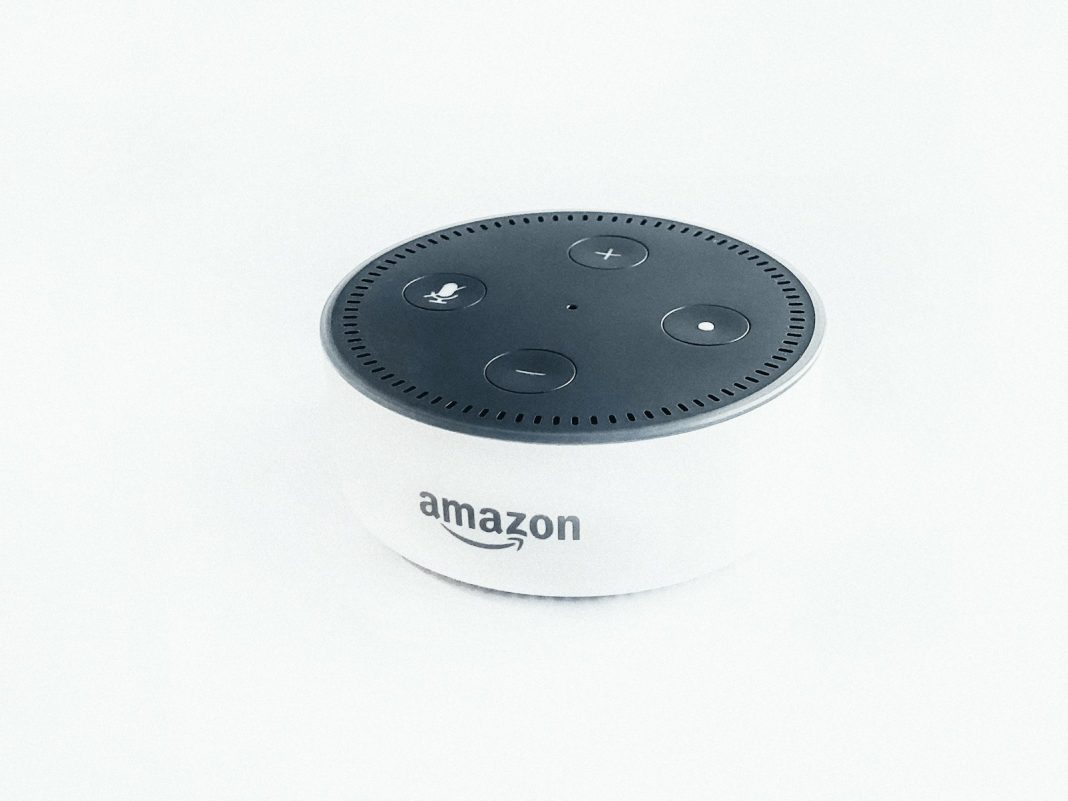In the realm of smart home technology, the Amazon Echo Spot stands out as a multifunctional device combining the features of a smart alarm clock with the capabilities of Amazon’s Alexa voice assistant. This compact yet powerful gadget not only provides users with voice-controlled convenience but also integrates a range of customisation options to tailor the display to individual preferences. Whether you wish to alter the clock face, adjust the colour scheme, or activate Night Mode, understanding how to navigate these settings can significantly enhance your experience.
Navigating the Customisation Settings
To begin personalising your Echo Spot’s display, you will first need to access the device’s Settings menu. This can be achieved either by swiping through the touchscreen interface or issuing a voice command to Alexa. Once you have accessed the Settings, follow these steps to adjust various display features:
- Activating Night Mode: Night Mode is designed to reduce eye strain during low-light conditions by altering the display’s colour scheme to a softer red hue. To activate this feature, navigate to the “Display” section within the Settings menu. Here, you will find an option to toggle Night Mode on or off. Once enabled, the display will automatically switch to red during night time hours, enhancing readability and reducing glare.
- Changing the Clock Format: The Echo Spot allows users to switch between a 12-hour and a 24-hour clock format. To make this change, go to the “Clock & Theme” section of the Settings menu. Select “Clock Format” to choose between the 12-hour format, commonly used in the UK, or the 24-hour format for a more precise display of time. After making your selection, confirm the change to apply the new format.
- Customising the Clock Face: For those who prefer a personalised touch, the Echo Spot offers a range of clock face designs. To alter the clock face, navigate back to the “Clock & Theme” section, then select “Clock Face.” You will be presented with various design options; choose the one that best suits your aesthetic preferences and select “Done” to apply the changes.
- Adjusting the Colour Theme: The Colour Theme setting allows users to modify the colour of the touchscreen display to match their personal style. This change affects not only the clock face but also timers, alarms, and other display elements. To select a new colour theme, go to the “Clock & Theme” section and choose “Colour Theme.” Browse through the available options, select your preferred colour, and confirm by selecting “Done.”
Alternative Customisation via the Alexa App
In addition to modifying display settings directly on the Echo Spot, users can also make these adjustments through the Alexa app. This alternative method provides the same range of customisation options and can be particularly useful for those who prefer to manage settings from their smartphone or tablet.
To customise the Echo Spot display via the Alexa app, follow these steps:
- Open the Alexa app and navigate to the “Devices” section.
- Select your Echo Spot from the list of available devices.
- Access the “Settings” menu for the Echo Spot within the app.
- From here, you can adjust the clock face, colour theme, Night Mode, and clock format in a similar manner to the device’s touchscreen interface.
The Amazon Echo Spot is a versatile device offering a range of customisation options to enhance user experience. By adjusting settings such as the clock face, colour theme, and Night Mode, users can tailor the display to meet their personal preferences and needs. Whether through the device’s touchscreen interface or the Alexa app, these modifications are straightforward to implement, allowing for a more personalised and functional smart home experience.
As technology continues to evolve, future updates may bring additional features and customisation options to the Echo Spot. Staying informed about these developments will ensure that users can continually optimise their devices to fit their lifestyle.