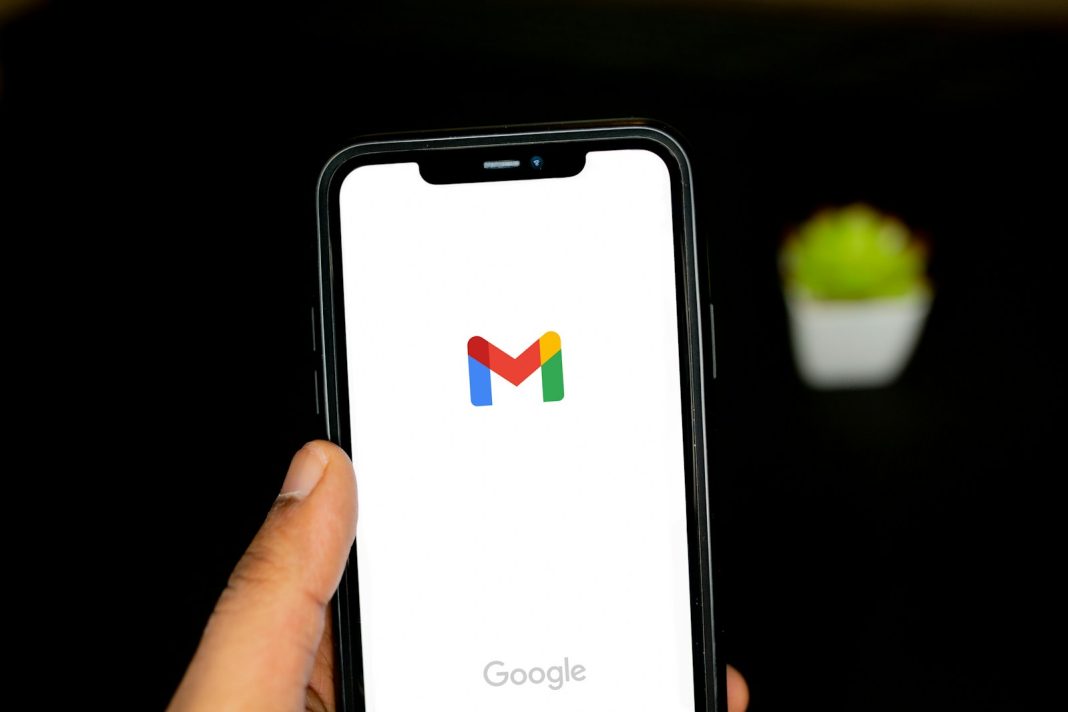In the fast-paced digital age, managing multiple Gmail accounts has become a common scenario for many individuals, balancing work, school, and personal engagements. Logging in and out of each account can be both tedious and time-consuming. Fortunately, Google provides a convenient solution with its multiple sign-in feature, allowing users to seamlessly navigate between accounts on both computers and mobile devices. Here’s a step-by-step guide to help you make the most of this feature.
Logging into Multiple Gmail Accounts on Your Computer
- Navigate to Google and sign in on a computer:
- Visit the Google homepage.
- If not already signed in, click the blue “Sign In” button in the upper-right corner.
- Choose an existing account or enter credentials for another account.
- Once signed in, you’ll be redirected to the homepage.
- Add additional accounts on your computer:
- Click on your profile picture (or initials) in the upper-right corner.
- Select “Add Another Account” from the drop-down menu.
- Sign in to the additional account(s) and repeat the process.
- To switch between accounts, click your profile picture, and choose the desired account.
- Customizing Default Account:
- As of now, changing the default account requires logging out of all accounts and signing in with the desired account first.
Adding Gmail Accounts on Mobile Devices
For iOS Devices:
- Download the Gmail app and sign in:
- Download the Gmail app from the App Store.
- Open the app and sign in to your first account.
- Add additional accounts for iOS:
- Tap the Profile Picture icon in the top-right corner.
- Select “Add Another Account” from the menu.
- Choose the email account type (e.g., Google for Gmail).
- Follow on-screen instructions to sign in to the new account.
For Android Devices:
- Open Gmail app on Android:
- Ensure you’re signed in to your first account.
- Add more accounts for Android:
- Tap the Profile Picture icon.
- Select “Add Another Account.”
- Choose the email account type (e.g., Google for Gmail).
- Sign in to the new Gmail account as prompted.
- Switching between accounts on Android:
- Tap the Profile Picture icon again.
- Choose the added account to view its inbox.
Tailoring Your Gmail Experience Further
If you desire additional customization for your Gmail experience, explore our guide on adding a signature to your Gmail account. This comprehensive guide covers creating signatures on Android, iOS, or a PC, allowing you to personalize your emails effortlessly.
In a world where digital multitasking has become the norm, Google’s multiple sign-in feature stands as a beacon of efficiency. Whether you’re a professional managing work and personal emails or a student juggling academic and extracurricular accounts, this feature streamlines your online presence.
As technology continues to evolve, we anticipate further enhancements to simplify user experiences, potentially addressing the need for easier customization of default accounts. Stay tuned for updates on optimizing your digital workflow.
Efficiency and convenience are at the forefront of Google’s design philosophy, ensuring that users can navigate their online activities seamlessly. With these straightforward steps, you can take control of your Gmail accounts, making the daily digital hustle a more manageable endeavour.