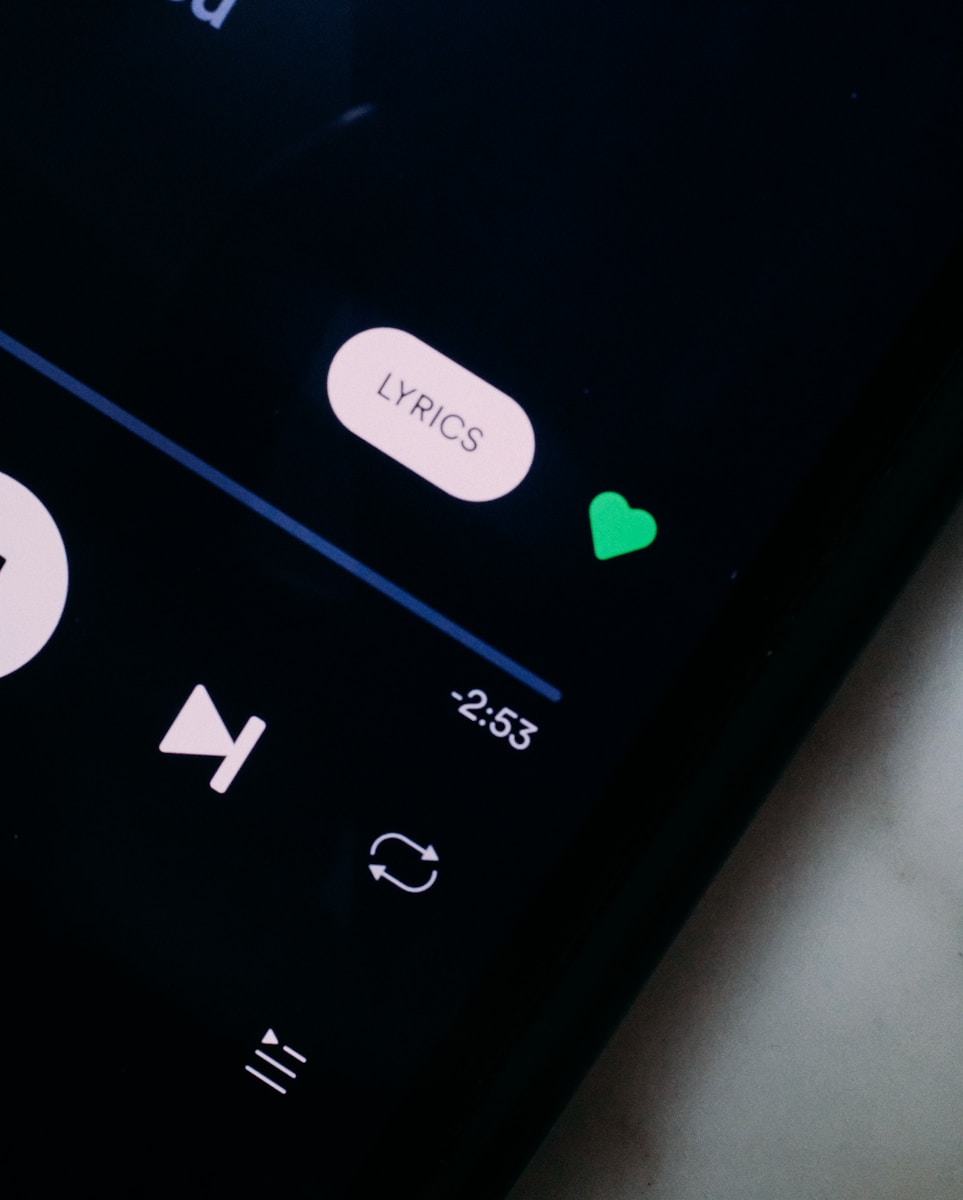Spotify Premium has become a favourite among music lovers, offering numerous advantages such as ad-free listening, the ability to download tracks for offline use, and superior audio quality. However, there may come a time when you feel the need to cancel your subscription—be it for budgetary reasons, a desire to try different music services, or simply a shift in your listening habits. Fortunately, cancelling Spotify Premium is a straightforward affair, though the method may vary depending on your device.
This guide will provide you with detailed instructions on how to cancel your Spotify Premium subscription, whether you’re using a desktop, mobile device, or an iOS gadget. Additionally, we will clarify what happens to your account after cancellation and how to reactivate your subscription if you decide to come back to Spotify later on.
Cancelling Spotify Premium on a Desktop or Mobile Browser
For those who typically access Spotify through a web browser on their desktop or mobile device, cancelling your subscription is a simple process. It’s important to note that this cannot be done via the Spotify app; you’ll need to use a browser to access your account settings.
Step-by-Step Instructions:
- Access Your Account Overview on Spotify’s Website:
Begin by launching your preferred web browser and navigating to spotify.com/account. This will direct you to the Account Overview section, where you can review your current subscription and other account information. - Select ‘Available Plans’:
From the sidebar on the left, click on Available plans. This section will display all the subscription options available, including the free plan. - Scroll Down to ‘Spotify Free’ and Click to Cancel:
At the bottom of the page, locate the Spotify Free option. Beneath it, you’ll find the Cancel Premium button. Click this to initiate the cancellation process. - Confirm Your Cancellation:
Spotify will prompt you to confirm your decision. Click Continue to cancel and follow the additional prompts to complete the cancellation. It’s crucial to remember that your Premium benefits will not end immediately; you will continue to have access until the end of your current billing cycle, as Spotify does not offer refunds for any unused time.
The process for cancelling on an Android device is similar, but again, you’ll need to use a web browser to manage your account rather than the Spotify app itself.
Cancelling Spotify Premium on iOS Devices
If you subscribed to Spotify Premium via the App Store on your iPhone or iPad, the cancellation process must be handled through your Apple ID settings, rather than directly through Spotify. Here’s how to cancel on an iOS device:
- Open ‘Settings’ and Go to Your Apple ID:
On your iPhone or iPad, navigate to Settings and tap your name at the top to access your Apple ID settings. - Select ‘Subscriptions’:
Within your Apple ID settings, select Subscriptions. You will see a list of all active subscriptions linked to your Apple ID. - Locate Spotify and Cancel:
Tap on Spotify and then choose Cancel Subscription. Your Premium membership will stay active until the end of the current billing cycle, after which it will automatically revert to Spotify Free.
Do keep in mind that Apple does not provide refunds for early cancellations, so you will retain access to Premium features until your next billing date.
What Happens After Cancelling Spotify Premium?
Once you cancel, your account will revert to Spotify Free at the end of your current subscription period. With Spotify Free, you can still access the entire music catalogue, but it will be accompanied by ads and will lack features such as offline playback and unlimited skips.
Your account details, playlists, and saved music will remain unchanged, ensuring you won’t lose any of your personal content if you choose to continue with the free version. If you wish to delete your Spotify account entirely, you can do so through Spotify’s support page. However, keep in mind that deleting your account will permanently erase your playlists and followers, and if you choose to rejoin later, you may not be able to reclaim your original username.
Reactivating Spotify Premium
If you decide to return to Spotify Premium, reactivating your account is a quick and easy process. Simply visit the Account Overview page on Spotify’s website, where you will find the option to Renew your subscription. Follow the prompts to upgrade your account back to Premium.
If you originally subscribed through the App Store or Google Play, you can also renew your subscription via those platforms, following the same steps you used for cancellation but selecting Renew Subscription instead.
Spotify Premium Subscription Options
Spotify offers various subscription plans to cater to different user needs:
- Individual: £9.99 per month for one user.
- Duo: £13.99 per month, designed for two users residing at the same address.
- Family: £16.99 per month, allowing up to six users in a single household.
- Student: £5.99 per month for eligible students, which includes access to selected partner services.
Additionally, Spotify occasionally offers free trial periods for new users, allowing them to explore Premium features without any initial commitment.
Cancelling Spotify Premium is an uncomplicated process, but it’s wise to carefully consider your options before making the switch. With a growing number of streaming services available, from Apple Music to Tidal, you may wish to explore alternatives that better meet your preferences and listening habits.
Ultimately, the decision will depend on your individual needs and priorities. However, should you decide to return to Spotify, the platform makes it easy to reactivate your subscription, enabling you to regain access to Premium features swiftly and effortlessly.