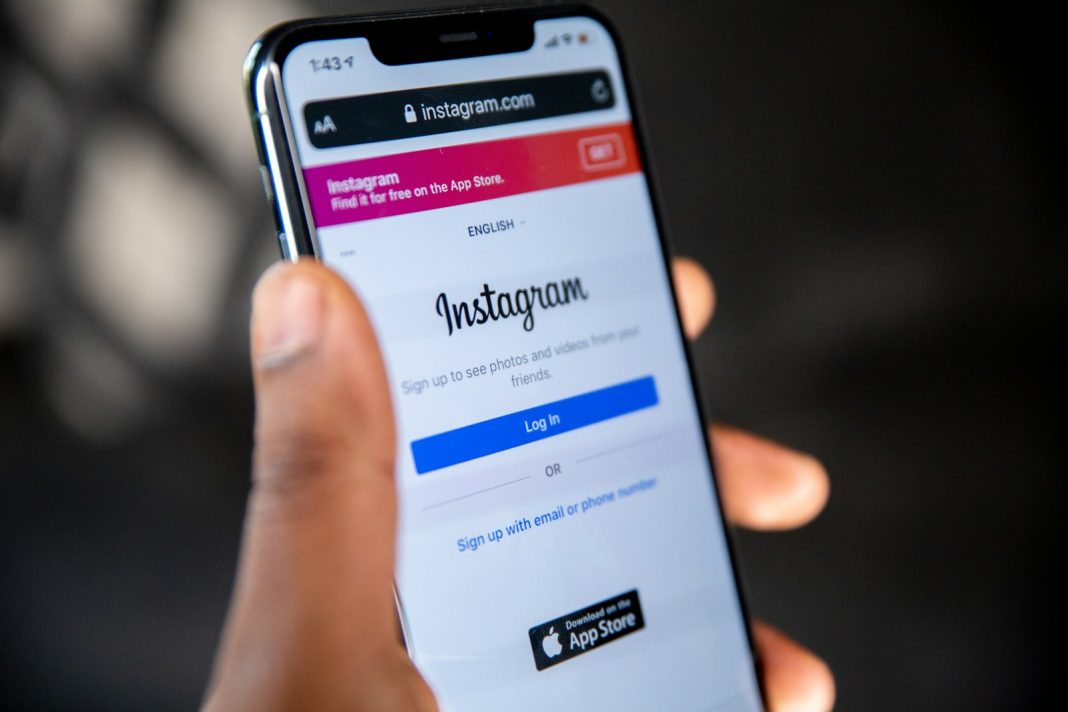In the fast-paced world of social media, maintaining a healthy follower count on platforms like Instagram is a top priority for many users. However, the reality is that followers come and go, and sometimes it’s essential to know who has hit that unfollow button. While Instagram doesn’t offer a built-in feature to notify users when someone unfollows them, there are ways to uncover this information without resorting to third-party apps or services. Here’s a comprehensive guide on how to detect who unfollowed you on Instagram, using official tools provided within the app itself.
The process involves several steps, but by following these instructions carefully, users can gain insight into their follower dynamics and make informed decisions about their social media strategy.
Step 1: Launch the Instagram app on your iOS or Android device and ensure that you are logged into your account.
Step 2: Navigate to your profile by tapping on the ‘Your account’ icon located at the bottom right corner of the screen.
Step 3: Select the ‘Followers’ tab to view a list of users who are currently following you. Scroll through the list to identify any individuals who may have unfollowed you.
While manually checking your follower list can provide some insights, for a more comprehensive analysis, users can opt to download their account information directly from Instagram.
Step 4: Within the Instagram app, access the ‘Menu’ icon located at the top right corner of your profile.
Step 5: Choose ‘Accounts Centre’ from the menu options.
Step 6: Scroll down and select ‘Your Information and permissions.’
Step 7: Tap on ‘Download your information’ to initiate the process.
Step 8: Follow the prompts to select your Instagram profile and specify the data you wish to download, including information related to followers and following.
Step 9: Choose the desired date range for the report and confirm the download request.
Step 10: You will receive two emails from Instagram, one indicating that the report creation is underway, and another confirming the completion of the process.
Step 11: Return to the Instagram app and select ‘Download’ next to the completed report name.
Step 12: Enter your Instagram password to access the downloaded report.
Step 13: Open the report file to view detailed information about your followers, including any recent changes in your follower count.
Step 14: By comparing the downloaded follower data with your current follower count, you can identify individuals who have unfollowed you during the specified time period.
While the process may seem intricate, it offers a reliable and secure method for tracking changes in your follower list without relying on third-party applications. Whether you’re a social media influencer, business owner, or casual user, having insights into your follower dynamics can help you refine your content strategy and engage with your audience more effectively.
In conclusion, while Instagram may not provide a direct notification for unfollows, users can leverage the platform’s built-in tools to monitor changes in their follower count. By following these steps, users can gain valuable insights into their follower dynamics and make informed decisions about their social media presence.