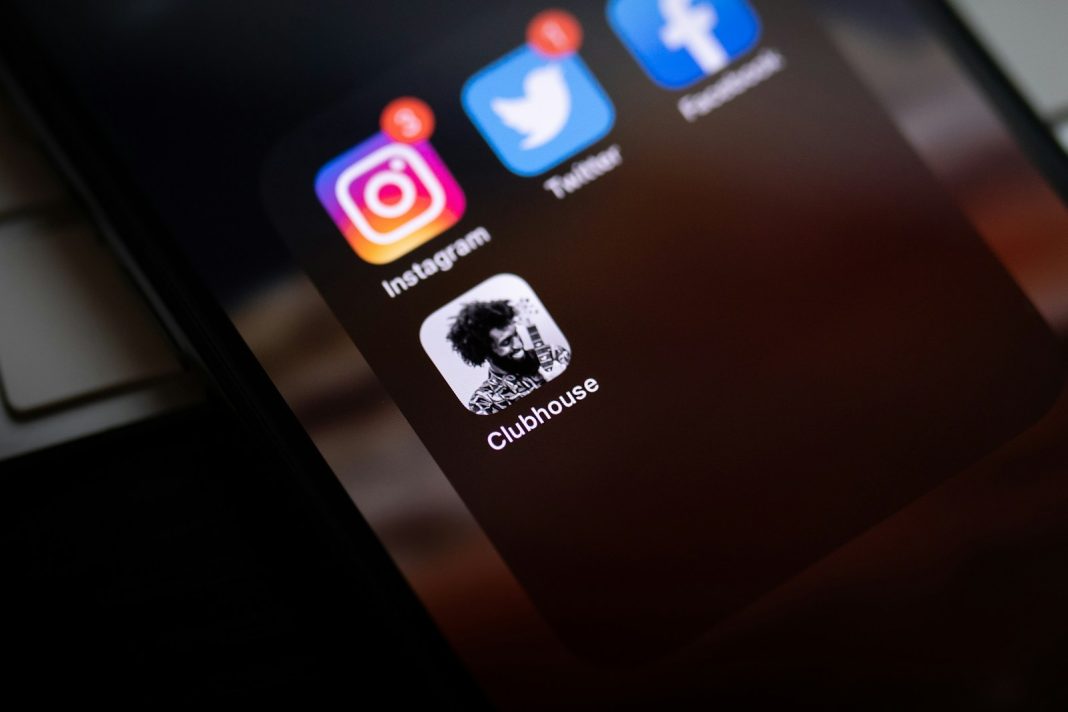In today’s digital age, videos play a vital role in how we consume and share content online. X, previously known as Twitter, is no exception, featuring a wide array of videos that capture the interest of users worldwide. However, despite the vast amount of video content available on X, the platform doesn’t provide a direct method for downloading these videos. This restriction is likely tied to concerns over copyright and content protection, meaning users must look for alternative ways to save videos for offline viewing.
Fortunately, there are several methods available for downloading videos from X on various devices, whether you’re using an iPhone, Android, Mac, or PC. This guide will provide detailed instructions for each platform, ensuring that you can save and enjoy your favourite X videos at your convenience.
Why Can’t You Download Videos Directly from X?
Before diving into the methods of downloading videos, it’s important to understand why X does not offer this feature. The platform’s restriction on downloading is likely motivated by copyright protection, aiming to prevent the unauthorised distribution of videos. While this helps protect the rights of content creators, it also means that users must turn to alternative methods to save videos for personal use.
How to Download X Videos on an iPhone
For iPhone users, downloading videos from X can be done using the Shortcuts app, which allows you to save videos without needing to install any third-party software. Follow these steps to download videos from X on your iPhone:
- Copy the Video Link: Begin by opening the X app and finding the video you want to download. Tap the “Share” button beneath the video and choose “Copy Link” to copy the video’s URL.
- Open the Link in Safari: Launch Safari on your iPhone and paste the copied link into the address bar. This will open the video on X’s website.
- Save the Video: Once the video is loaded, tap the “Options” or “…” button at the bottom of the screen. From the menu that appears, select “Save to Files.” Choose where you’d like to save the video in the Files app and then tap “Save.”
- Access Your Video: The video will now be saved in the Files app on your iPhone, where you can view it anytime.
This method is simple and makes use of the iPhone’s built-in features, making it a reliable option for downloading videos from X.
How to Download X Videos on Android
Android users have a different approach, as there is no equivalent to the iPhone’s Shortcuts app. Instead, you’ll need to use a third-party application like TwiTake, available on the Google Play Store. Here’s how to download videos from X on an Android device:
- Copy the Video Link: Open the X app and navigate to the video you want to download. Tap the “Share” button and select “Copy Link” to copy the video’s URL.
- Download the Video with TwiTake: Open the TwiTake app. Paste the copied link into the app, and it will automatically detect the video and offer a download option. Tap “Download,” and the video will be saved to your device.
- Find Your Video: The downloaded video will be stored in your phone’s video storage, which can be accessed through Settings > Storage > Videos.
This method is effective, though it’s important to use trustworthy apps to ensure your device’s security.
Saving X Videos on PC or Mac
For those using a PC or Mac, downloading videos from X is made easy with web-based tools like Twitter Video Downloader. This method allows you to choose the resolution of the video and doesn’t require any additional software. Here’s how to do it:
- Copy the Tweet Link: On your computer, locate the tweet that contains the video you want to download. Copy the link to the tweet.
- Visit Twitter Video Downloader: Open your web browser and go to the Twitter Video Downloader website. Paste the copied link into the designated field.
- Choose Video Resolution: After pasting the link, you’ll see options for different video resolutions. Select the one that suits your needs and click the download button.
- Download and Save the Video: A new tab will open with your chosen video. Right-click on the video or use the three-dot menu to find the “Save” option. Choose where you want to save the video on your computer.
This method is convenient and allows you to download videos without installing extra software.
Legal and Ethical Considerations
While these methods enable you to download videos from X, it’s crucial to consider the legal and ethical aspects. Many videos on X are copyrighted, and downloading them for anything other than personal use could violate copyright laws. Users should ensure they have the necessary permissions if they intend to distribute or use the downloaded content publicly.
Although X does not provide a built-in option for downloading videos, the methods described in this guide offer reliable solutions for saving your favourite content across different devices. Whether you’re on an iPhone, Android, PC, or Mac, these steps allow you to enjoy X videos offline.
As digital platforms and technologies continue to evolve, it’s important to stay informed about changes that could impact how content is managed and shared. For now, these strategies provide a practical way to retain and enjoy the videos you find most valuable on X, all while respecting copyright laws.