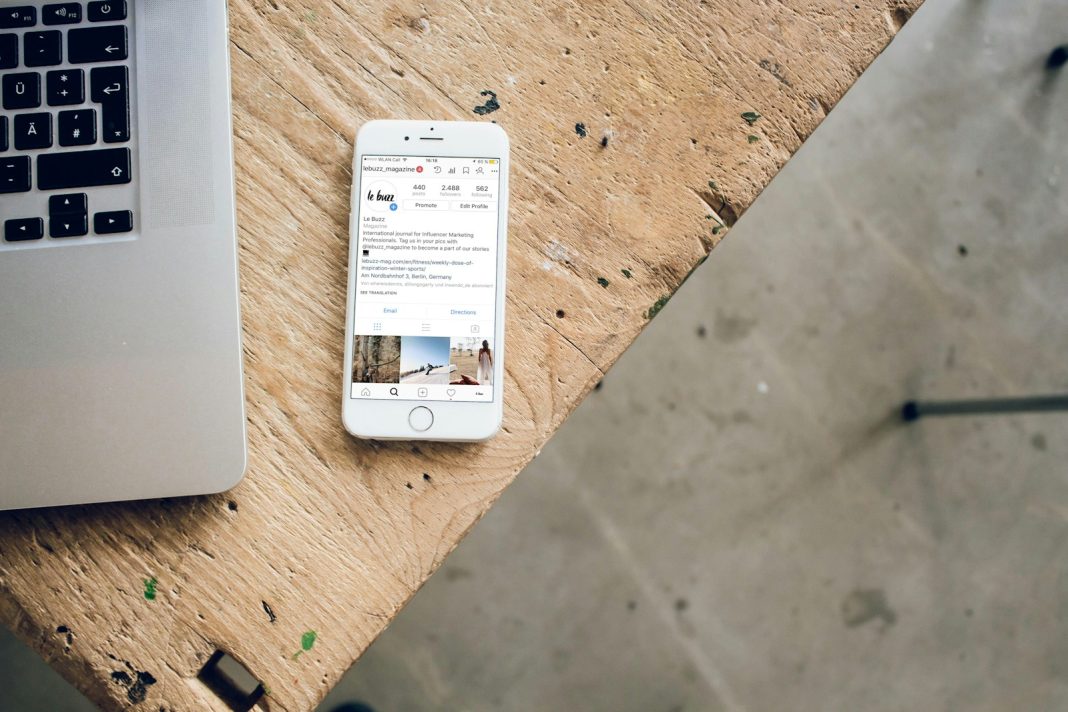In the ever-evolving landscape of electronic devices, screen burn-in remains an occasional nuisance for smartphone and tablet users. This phenomenon, characterised by persistent ghost-like images on the screen, can be concerning. However, understanding its causes and implementing preventative measures can help mitigate the risk.
What is Screen Burn-In?
The concept of screen burn-in traces its roots back to the era of cathode-ray tube (CRT) displays, where prolonged exposure to static images caused persistent image retention. While modern display technologies have evolved, with OLED and AMOLED becoming prevalent, screen burn-in remains a possibility.
Causes of Screen Burn-In on Phones
Screen burn-in typically occurs when a static image is displayed on the screen for an extended period. This is more common in environments where devices serve specific functions for prolonged durations, such as in-store terminals or during lengthy commutes with navigation apps.
Devices Prone to Screen Burn-In
Among smartphones and tablets, devices equipped with OLED or AMOLED screens are susceptible to burn-in. This includes recent models of iPhones like the iPhone X and various Android smartphones, notably those from Samsung with AMOLED displays.
Preventative Measures
1. Shut Down Your Device:
Allowing your device to rest by turning off the screen can help alleviate image retention. Simply powering down the device or disabling the always-on display feature, if available, can aid in reducing the persistence of ghosted images.
2. Use Corrective Apps:
Several apps are designed to cycle through various images to evenly illuminate OLED pixels, potentially resolving image retention issues. These apps, available on platforms like the Google Play Store for Android devices and Doctor OLED X for iPhones, can be beneficial in restoring screen balance.
3. Lower Screen Brightness:
Decreasing screen brightness, especially during prolonged use of specific apps, can mitigate the risk of screen burn-in. Automatic brightness adjustments and features like True Tone and Night Shift on iPhones offer additional control over screen illumination.
4. Turn on Dark Mode:
Leveraging dark mode settings can help minimise screen wear and power consumption by turning off OLED pixels entirely for black backgrounds. This feature, available on most smartphones, optimises screen usage to reduce the likelihood of burn-in.
5. Utilise Screen Timeout Settings:
Implementing screen timeout settings ensures that the screen automatically switches off when idle, preventing prolonged exposure to static images. Both iOS and Android devices offer customisable timeout options to suit individual preferences.
Warranty Coverage
It’s important to note that screen burn-in and image retention are typically considered expected behaviours rather than manufacturing defects. Consequently, they may not be covered under standard warranties. However, extended device protection plans like AppleCare+ or Samsung Care may offer coverage for accidental damages, including screen burn-in.
While screen burn-in remains a potential concern for OLED-equipped devices, proactive measures can significantly reduce the risk of permanent damage. By adopting simple practices such as periodic screen rest, adjusting brightness settings, and utilising corrective apps, users can preserve the integrity of their device displays. Moreover, awareness of warranty coverage and the implementation of preventative strategies empower users to maintain optimal screen performance and longevity.