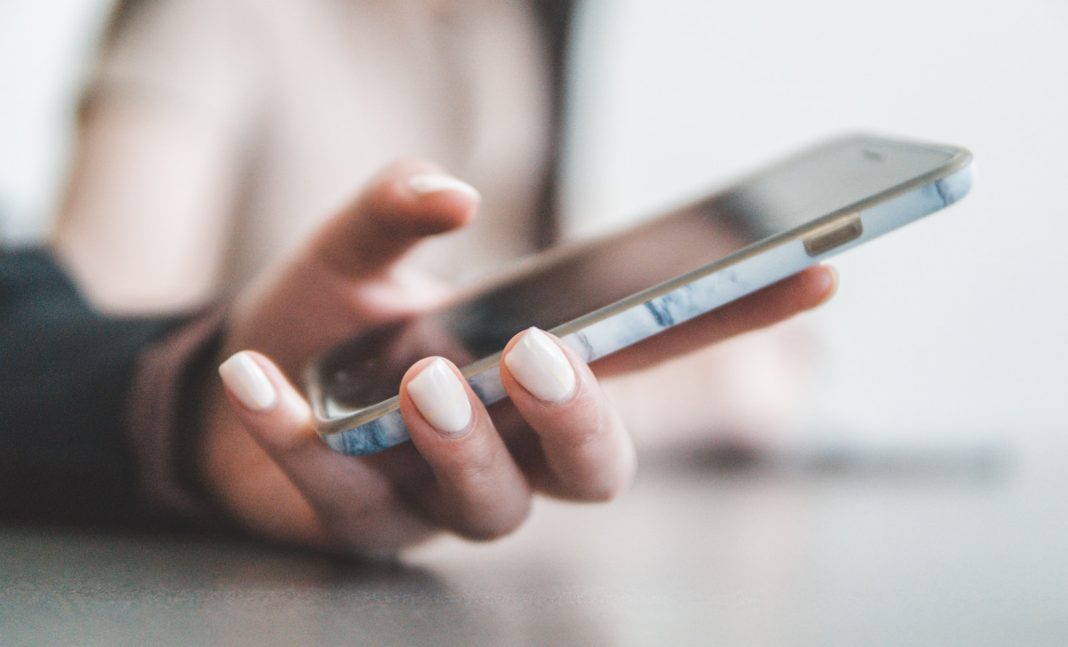Is your iPhone failing to notify you of incoming text messages? This common issue can lead to missed communications and potential inconveniences. Fortunately, there are several straightforward solutions to address this problem. Whether you’re using the latest iPhone 15 Pro or an older model, follow these steps to restore your text notifications.
Common Reasons for Missing Text Notifications
There are multiple reasons why you might not be receiving text notifications. Identifying the root cause is the first step towards resolving the issue. Here are some potential culprits:
- Misconfigured settings: Your notification settings might have been altered, either intentionally or accidentally.
- Software glitches: Occasionally, software updates or bugs can disrupt notification functionality.
- Do Not Disturb mode: If enabled, this mode will silence all notifications, including text alerts.
Step-by-Step Troubleshooting
Step 1: Check Do Not Disturb and Silent Modes
Start by verifying whether Do Not Disturb or Silent Mode is enabled. This is a common reason for missing notifications. To check:
- Open the Control Centre on your iPhone.
- Look for the Focus icon. If it shows Do Not Disturb, tap to turn it off.
- Ensure the silent mode switch on the side of your iPhone is not engaged.
Step 2: Review Notification Settings
Next, ensure that your notification settings are configured correctly:
- Open the Settings app.
- Select Notifications and then Messages.
- Ensure the Allow Notifications toggle is turned on.
- Verify that notifications are set for Immediate Delivery.
- Check that options for Lock Screen, Notification Centre, and Banners are enabled.
Step 3: Unmute Conversations
If you have muted specific conversations, you won’t receive notifications for those messages:
- Open the Messages app.
- Locate any conversation with a crossed-out bell icon.
- Swipe left on the conversation and tap the bell icon to unmute it.
Step 4: Check for Blocked Contacts
You may have inadvertently blocked the sender:
- Open the Settings app.
- Select Messages and then Blocked Contacts.
- If the sender is listed, swipe left and tap Unblock.
Step 5: Disable Message Forwarding
If you have enabled Message Forwarding, notifications might be sent to another device:
- Open the Settings app.
- Select Messages and then Text Message Forwarding.
- Turn off any enabled toggles.
Step 6: Toggle Bluetooth
Sometimes, Bluetooth settings can interfere with notifications:
- Open the Settings app.
- Select Bluetooth.
- Toggle Bluetooth off, wait a few seconds, then toggle it back on.
Step 7: Reboot and Update iOS
Rebooting your iPhone can often resolve software glitches. Additionally, ensuring your iOS is up to date can fix any bugs causing the issue:
- Restart your iPhone by holding the power button and following the on-screen prompts.
- Check for iOS updates by opening Settings, selecting General, and then Software Update. If an update is available, install it.
What to Do If Problems Persist
If you’ve tried all the above steps and still aren’t receiving text notifications, consider the following more drastic measures:
- Reset to Factory Settings: This should be a last resort, as it will erase all data on your iPhone. Back up your data before proceeding.
- Open Settings.
- Select General and then Reset.
- Choose Erase All Content and Settings.
- Visit an Apple Store: If resetting your device doesn’t resolve the issue, professional assistance may be required. An Apple technician can diagnose and fix the problem.
While missing text notifications on your iPhone can be frustrating, the issue is typically easy to resolve with a few simple steps. By checking settings, ensuring no features are inadvertently blocking notifications, and keeping your software updated, you can restore full functionality to your device. Should these methods fail, resetting your iPhone or seeking professional help from an Apple Store are viable last steps. Ensuring your notifications work properly will help you stay connected and avoid missing important messages in the future.