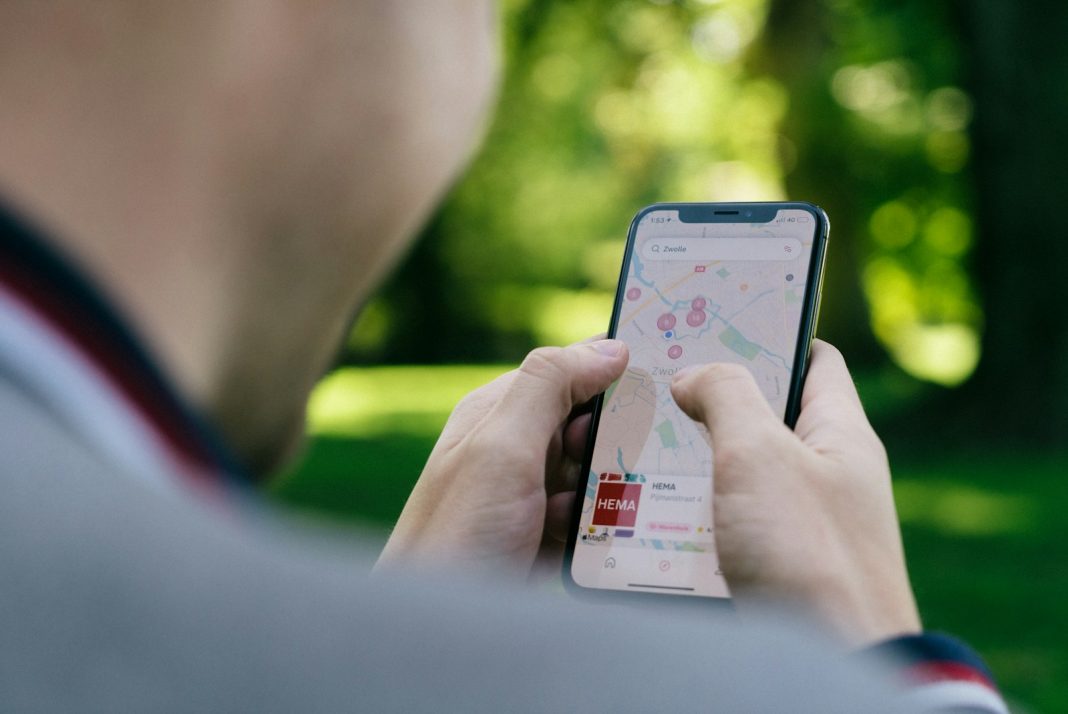In today’s digital age, managing storage space on your iPhone is a constant challenge. Whether you’re snapping photos, downloading apps, or streaming music, every action consumes valuable storage. When faced with a full storage warning, understanding how to efficiently clear space can be crucial. Here’s a comprehensive guide to help you reclaim storage on your iPhone, ranging from simple tips to more advanced techniques.
Checking Your iPhone Storage
Before diving into space-saving methods, it’s essential to assess your current storage usage:
- Navigate to Settings: Open the Settings app on your iPhone.
- Access Storage Settings: Tap on “General,” then select “iPhone Storage.”
- Review Storage Usage: Here, you’ll find a breakdown of your storage consumption, highlighting which apps and data types occupy the most space. The list can be sorted by size, name, or last used date, providing insights into where reductions can be made.
1. Deleting Apps and Offloading
Apps are often the primary culprits for consuming storage. Removing unused apps or offloading them—where the app data is retained while the app itself is removed—can free significant space:
- To Delete Apps: Go to Settings > General > iPhone Storage, select the app, and tap “Delete App.”
- To Offload Apps: Follow the same steps but choose “Offload App” instead of delete. This retains the app data for future use without occupying space.
2. Clearing Safari Cache
Every time you browse the web, Safari stores data to improve loading times. Clearing this cache can yield immediate storage benefits:
- Navigate to Settings > Safari > Clear History and Website Data.
- Choose the timeframe for which you wish to clear data and confirm.
3. Managing Messages
Texts and multimedia messages can accumulate over time, occupying valuable storage space. Setting a limit on message retention can help manage this:
- Go to Settings > Messages > Keep Messages.
- Select a time frame—30 Days, 1 Year, or Forever—to automatically delete older messages.
4. Managing Photos and Videos
Media files, such as photos and videos, are notorious for consuming storage. Regularly reviewing and deleting unwanted media can significantly free up space:
- Open the Photos app, select the media, and tap the Delete icon.
- Remember, deleted items are stored in the Recently Deleted folder for 30 days before permanent deletion.
5. Removing Downloaded Music and Podcasts
Offline content from Apple Music and Podcasts can quickly accumulate. Removing downloaded items can free up substantial storage:
- In the Music or Podcasts app, navigate to your library of downloaded content.
- Select the items you wish to delete, then confirm removal.
6. Managing Files
For users handling documents or files on their iPhone, managing these can also contribute to freeing up space:
- Navigate to the Files app, locate the files or folders, and delete as needed.
Additional Tips for Managing Photos
For those heavily reliant on the Photos app, utilising iCloud can be beneficial:
- iCloud Photo Library:
- Subscribe to iCloud storage.
- Enable iCloud Photo Library to sync photos and videos across devices.
- Optimise iPhone Storage:
- Within iCloud settings, enable “Optimise iPhone Storage.”
- This feature replaces full-resolution media with smaller versions on your device, reducing local storage usage while retaining accessibility.
Effectively managing storage space on your iPhone involves a combination of routine maintenance and leveraging cloud services like iCloud. By following these straightforward steps—from app management to media file curation—you can ensure your iPhone operates smoothly without storage constraints. Embracing these practices not only optimises device performance but also extends its lifespan, providing a seamless user experience in an increasingly digital world.
As technology evolves, staying vigilant with storage management remains essential. With Apple’s ongoing enhancements and user-friendly tools, maintaining ample storage on your iPhone has never been more achievable. Whether you own the latest iPhone model or cherish an older device, these strategies empower users to maximise their iPhone’s potential without compromise.