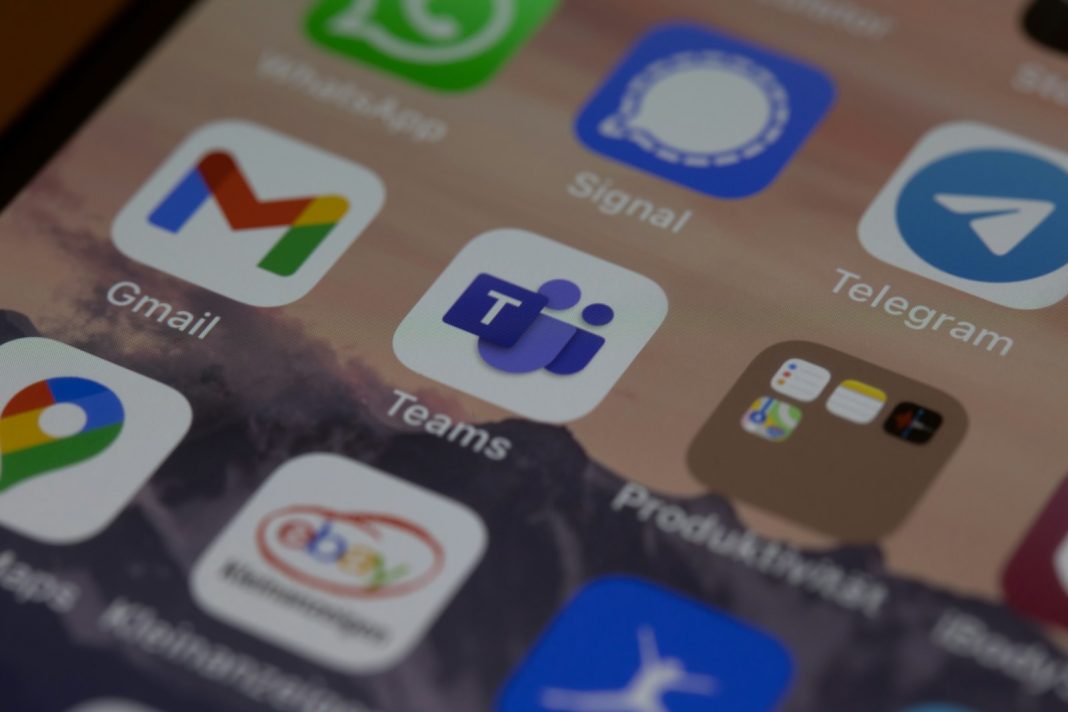In the bustling world of remote work, maintaining an active status on Microsoft Teams can sometimes feel like walking a tightrope, especially if your supervisor keeps a hawk-like watch over your virtual presence. While the default “Available” status might seem like a beacon of productivity, the fear of slipping into the abyss of “Away” or “Inactive” can be all too real. Fear not, for there are ways to keep your Teams status perpetually aglow, whether through honest means or a touch of technological cunning.
The journey to perpetual “Available” status begins with understanding the nuances of User Presence. These are the digital footprints you leave behind, informing your colleagues of your current engagement level. From “Out of office” to “Do not disturb,” these statuses convey your availability, or lack thereof, with crystal clarity. Yet, not all roads lead to Rome, as some statuses may be restricted by your organisation. Fear not, for Cortana, Microsoft’s ever-watchful AI, stands ready to lend a helping hand, automatically adjusting your status based on your activities, such as scheduled meetings in Outlook.
However, for those who seek full autonomy over their virtual presence, manual intervention is key. To proclaim your presence as “Available,” simply follow these steps: click on your profile picture, select your current status, and choose “Available” from the dropdown menu. It’s a simple act with profound implications for your virtual existence.
Yet, even the most ardent proponents of honesty may find themselves thwarted by the whims of technology. Fear not, for where there’s a will, there’s a workaround. Windows users can bypass the slumbering grasp of sleep mode by tweaking their power settings. By ensuring your system never succumbs to the siren call of sleep, you can bask in the perpetual glow of productivity, though at the risk of an energy bill surge.
For those seeking a more elegant solution, enter Caffeine, the digital elixir that keeps your system awake with a simulated keystroke every 60 seconds. Unobtrusive and efficient, Caffeine is the clandestine ally of the perpetually “Available.”
Meanwhile, Mac aficionados can enlist the aid of Amphetamine, a stalwart guardian against the encroaching darkness of sleep mode. With its simple interface and robust functionality, Amphetamine stands as a testament to Mac users’ ingenuity in the face of technological adversity.
In the grand tapestry of remote work, Microsoft Teams serves as both beacon and battleground, where one’s status becomes a badge of honour or a mark of shame. Yet, in this digital realm, where the lines between presence and absence blur, it is the resourceful who thrive. So, whether through the honest click of a dropdown menu or the clandestine installation of third-party apps, remember: your status is not just a reflection of your availability, but a testament to your adaptability in the face of modern challenges.
In conclusion, while Microsoft may not offer a direct path to perpetual presence on Teams, the resourceful among us shall not be deterred. With a few tweaks here and a dash of technological savvy there, maintaining an active status becomes not just a possibility, but a certainty in the digital landscape of remote collaboration. So, go forth, dear reader, and let your status shine bright amidst the virtual ether.