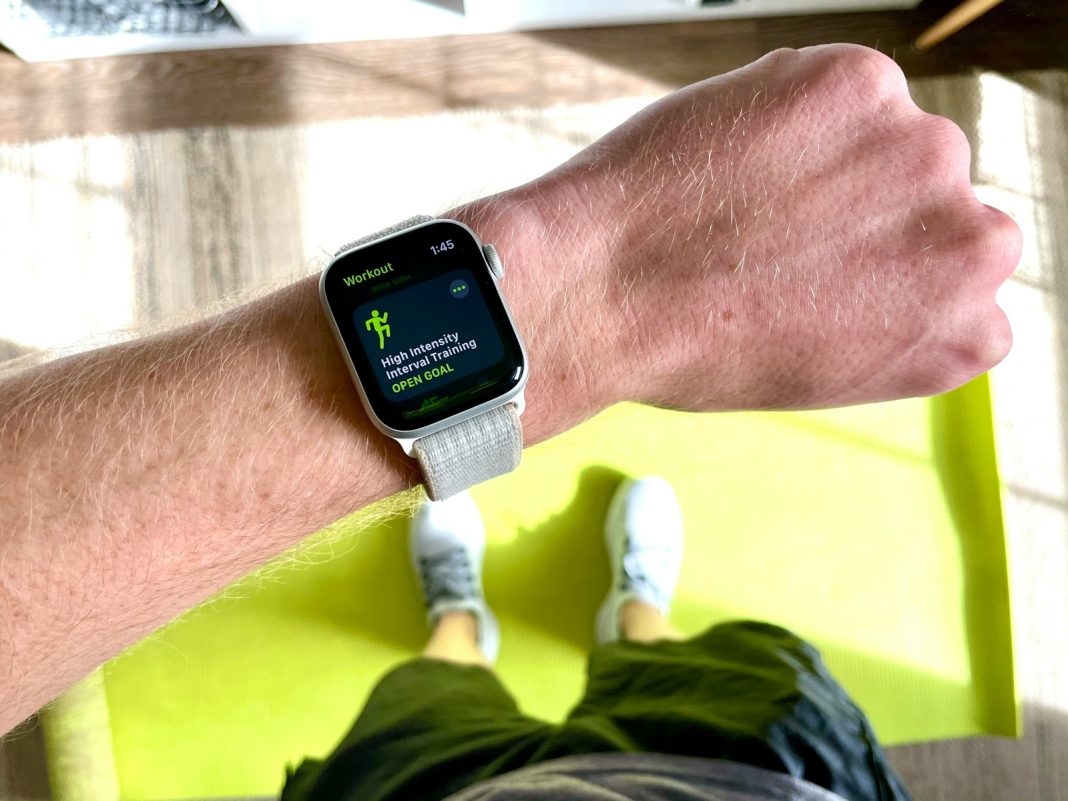In today’s digital era, even the most tech-savvy individuals can find themselves locked out of their devices, particularly when dealing with security measures like passcodes. Apple Watch users, in particular, may face a frustrating situation if they exceed the number of allowed passcode attempts, resulting in a lockout and a message stating: “Too Many Passcode Attempts; Reset Apple Watch and pair again.” While this scenario can be disconcerting, it is possible to rectify the situation by following a few straightforward steps.
Understanding the Issue
Being locked out of an Apple Watch is a common issue, yet the solution is not immediately apparent. Apple’s devices, renowned for their intuitive interfaces, do not offer on-device instructions for this specific problem. Since the watch’s screen cannot be accessed due to the passcode restriction, users are left without clear guidance on how to proceed. This lack of on-screen help often leaves users searching for external solutions.
Preparation is Key
Before starting the reset process, it is essential to ensure that the Apple Watch is properly connected to its charger. This is a critical step, as the reset procedure will not work if the device is not charging. The watch must have sufficient power to complete the reset successfully.
Steps to Reset Your Apple Watch
- Place the Watch on its Charger: Confirm that your Apple Watch is charging. This step is necessary, as the device needs to have power to perform the reset.
- Access the Power Off Screen: Press and hold the Side button—the longer button on the watch—until the Medical ID and/or Emergency Call options appear on the screen. This action will bring up a menu that includes the power off option.
- Initiate the Reset: While continuing to hold the Side button, press and hold the Digital Crown (the circular button on the side of the watch). After a few moments, the Reset option will appear.
- Confirm the Reset: Tap on the Reset option. You will be prompted to confirm this choice by selecting Reset once more. This confirmation is necessary to proceed with erasing all content and settings from the watch.
- Wait for the Reset to Complete: The Apple Watch will begin the process of erasing all data and settings. This may take several minutes. Once the process is complete, the watch will restart and present the initial setup screen.
Setting Up After a Reset
Once the reset is complete, the Apple Watch will return to its factory settings. Users can then pair the watch with their iPhone as if it were a new device. This pairing process involves following the on-screen instructions to set up the watch anew, including re-entering any necessary personal settings and preferences.
Encountering the “Too Many Passcode Attempts” message on an Apple Watch can be a troubling experience, particularly due to the lack of immediate guidance on the device itself. However, by following the outlined steps—ensuring the watch is charging, accessing the reset menu via the Side button and Digital Crown, and confirming the reset—you can effectively resolve the issue and restore the device to its factory settings.
This process highlights the importance of understanding the functionality and limitations of technology, especially in situations of device lockout. For future prevention, consider using alternative methods to safeguard your passcode and avoid repeated incorrect attempts. Should issues persist, consulting Apple Support may provide additional assistance.
In summary, while the reset procedure may seem daunting initially, the steps are relatively straightforward once understood. As technology continues to advance, providing users with clear instructions for common issues such as this will enhance the overall experience and ease of managing digital devices.