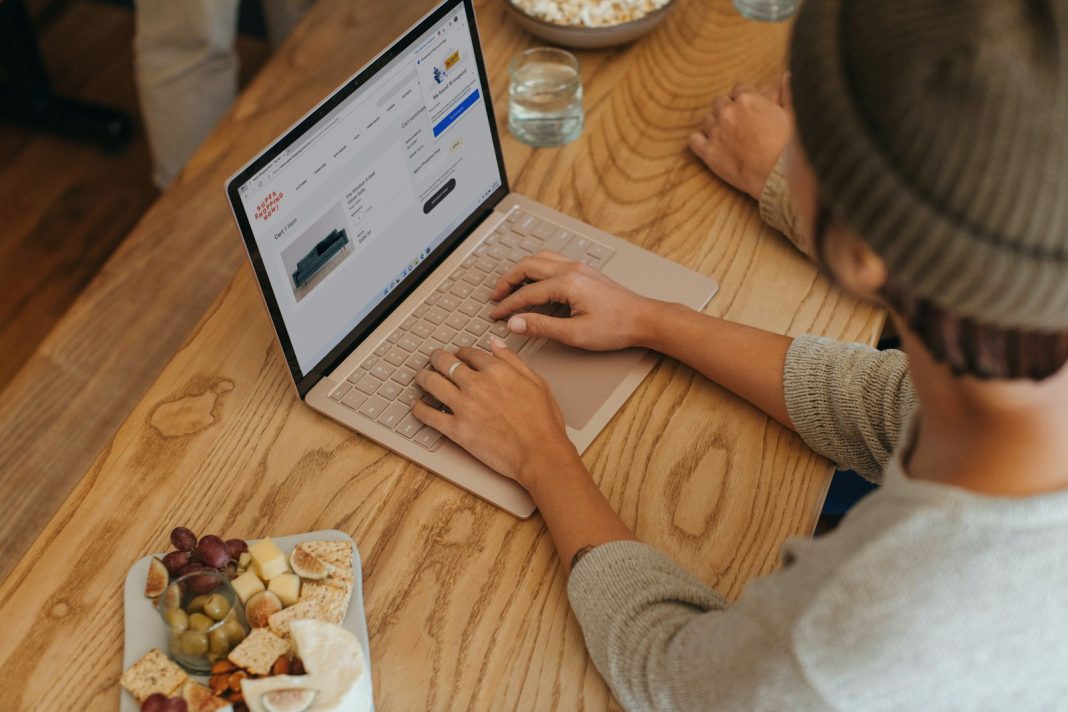In today’s digital age, securing sensitive information has become increasingly vital. Whether you’re managing confidential business reports, personal records, or other important documents, Microsoft Word offers a simple yet effective way to safeguard your files from unauthorised access through password protection.
Here’s a step-by-step guide to ensuring your Word documents remain confidential and protected.
Step 1: Access the Document Protection Settings
Begin by opening the Microsoft Word document you wish to protect. Navigate to the top-left corner of the screen and click on the ‘File’ tab. This will direct you to the backstage view of Word. From the options presented, select ‘Info’ and then click on ‘Protect Document’ to reveal a dropdown menu of security options.
Step 2: Select the Encryption Option
In the dropdown menu, choose ‘Encrypt with Password.’ This option is specifically designed to restrict access to your document, ensuring that only those with the correct password can open and view the file.
Step 3: Create and Confirm Your Password
A prompt will appear requesting you to enter a password. It is crucial to choose a strong and memorable password. Be aware of the warning provided by Word: losing the password will result in the permanent loss of access to the document. To avoid this, consider using a secure password manager to store your credentials.
After entering your chosen password, you will be asked to re-enter it to confirm. This step ensures that you have not made any typing errors and that you know the password correctly.
Step 4: Finalise the Protection
Once you have confirmed the password, click ‘OK’ to apply the encryption. Your document is now protected. The next time you or anyone else attempts to open the file, a password prompt will appear, ensuring that access is restricted to only those who possess the correct password.
Accessing Microsoft Word
If you do not have Microsoft Word installed, you can utilise the online version for free through Word for the Web. Alternatively, a subscription to Microsoft 365, priced at approximately £5 per month, provides full access to Microsoft Word and other Office applications. For those seeking free alternatives or more detailed guidance on obtaining Word without a subscription, further resources are available.
Expanding Your Word Knowledge
For those looking to deepen their understanding of Microsoft Word, additional guides are available. Explore how to convert PDF documents to Word format or delve into beginner’s tutorials to enhance your proficiency with the software. These resources are designed to help users maximise their use of Microsoft Word.
Password protection in Microsoft Word is an essential feature for anyone handling sensitive or private information. By following these straightforward steps, you can ensure that your documents are shielded from unauthorised access. While password protection is not infallible, it significantly enhances the security of your files, making it more challenging for others to view your content without permission.
As cyber threats and data breaches become more prevalent, employing such protective measures is not just advisable but necessary. Consider integrating these practices into your document management routine to maintain the confidentiality and integrity of your important files.