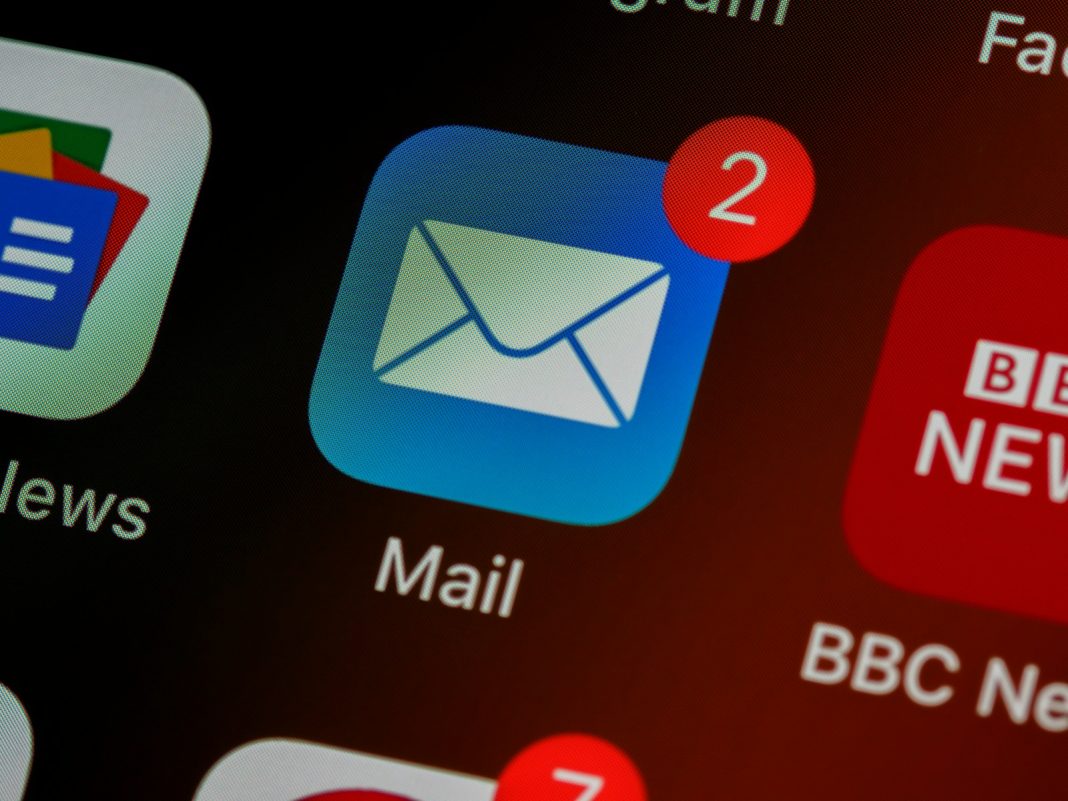In today’s digital age, our inboxes can quickly become cluttered with unwanted emails, leaving us frustrated and overwhelmed. Whether it’s promotional offers, newsletters, or spam, dealing with unwanted emails can be a nuisance. Fortunately, major email providers like Gmail, Outlook, Apple Mail, and Yahoo offer simple unsubscribe options to help you regain control of your inbox. Here’s a comprehensive guide on how to unsubscribe from unwanted emails using various platforms and alternative methods.
Unsubscribing in Gmail
Gmail makes it easy to unsubscribe from unwanted emails with just a few simple steps:
- Sign in to Gmail: Head to your inbox and sign in to your Gmail account.
- Open an Email: Select the email you wish to unsubscribe from.
- Click Unsubscribe: Look for the Unsubscribe option located at the top-right corner of the email.
- Confirm: Click on Unsubscribe again in the pop-up window to confirm your decision.
- Confirmation: A message at the top of the email will confirm that you’ve successfully unsubscribed. You can choose to move the message to spam if desired.
Unsubscribing in Outlook
Outlook offers a similar unsubscribe feature to Gmail:
- Access Outlook: Sign in to your Outlook account, either via Outlook.com or the desktop application.
- Open an Email: Select the email you want to unsubscribe from.
- Click Unsubscribe: Look for the Unsubscribe link above the sender’s information.
- Confirmation: Confirm your decision by selecting Unsubscribe in the pop-up window.
Unsubscribing in Apple Mail
Apple Mail users can also easily unsubscribe from unwanted emails:
- Open Apple Mail: Launch the Apple Mail application on your Mac, iPhone, or iPad.
- Choose an Email: Select the email you wish to unsubscribe from.
- Click Unsubscribe: Look for the Unsubscribe option located directly above the message body.
- Confirmation: Confirm your decision by selecting Unsubscribe in the pop-up window.
Unsubscribing in Yahoo
Yahoo Mail users can follow these steps to unsubscribe from unwanted emails:
- Sign in to Yahoo Mail: Access your Yahoo Mail account and go to your inbox.
- Open a Message: Select the email you want to unsubscribe from.
- Click Unsubscribe: Look for the Unsubscribe option near the sender’s information.
- Confirmation: Confirm your decision by selecting Unsubscribe in the pop-up window.
Alternative Unsubscribe Methods
If you’re unable to unsubscribe using the built-in features of your email provider, there are alternative methods you can try:
- Check the Message: Look within the email for an unsubscribe option, usually located at the bottom or in the footer.
- Use Mass Unsubscribe Services: Consider using services like Unroll.me, Clean Email, or Cleanfox to unsubscribe from multiple emails at once.
- Change Email Preferences: For emails from companies where you have accounts, you may be able to change your email preferences by logging into your account on their website.
Unwanted emails can clutter your inbox and disrupt your productivity. Fortunately, major email providers offer simple unsubscribe options to help you manage your incoming messages effectively. Whether you choose to unsubscribe directly through your email service or utilize alternative methods, taking control of your inbox is within reach. Don’t let unwanted emails overwhelm you – take action today to declutter your inbox and enjoy a more streamlined email experience.