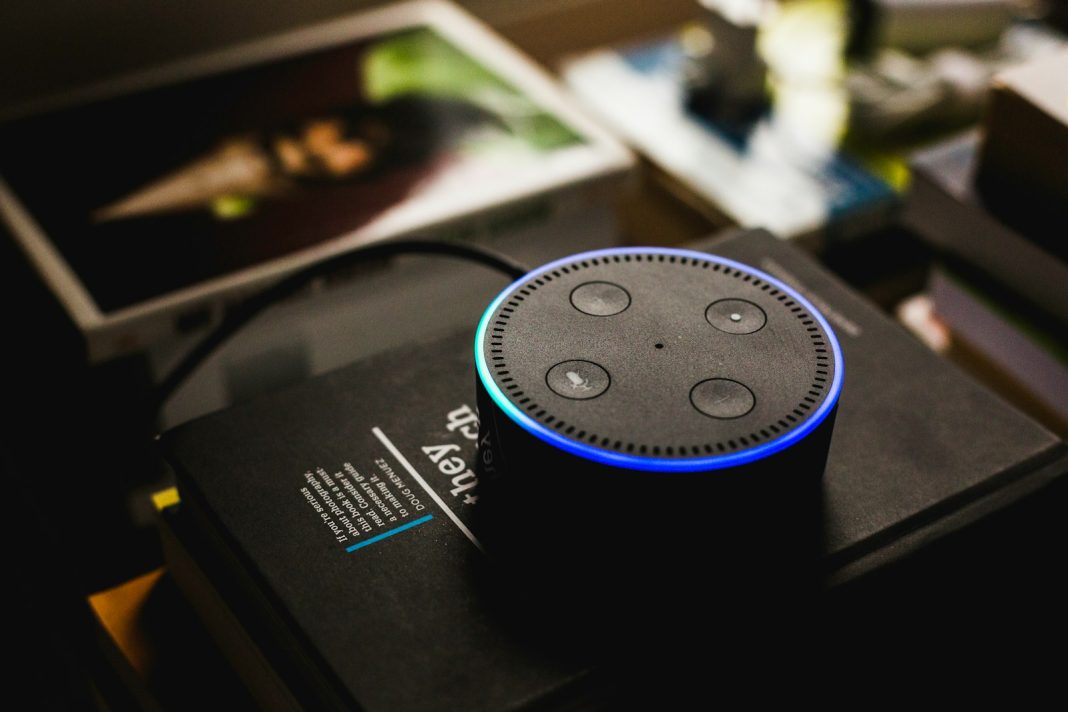In the realm of troubleshooting, a factory reset often stands as the last bastion of hope. When it comes to Amazon’s ubiquitous Alexa devices, this process need not be a daunting task. Resetting your Alexa could be the silver bullet to swiftly resolving persistent issues, and contrary to common fears, the process is far from intricate.
Before diving into the reset procedures, it’s crucial to understand the implications of a factory reset. This measure almost invariably wipes out all personal settings, returning the device to its pristine, out-of-the-box state. While the latest Echo Shows provide an option to retain certain settings, a full reset is often a panacea for resolving device-related woes or preparing it for a new owner.
Let’s demystify the process for various Alexa devices, ensuring that even the most tech-averse users can confidently navigate the reset landscape.
Resetting Echo Dots
First Generation
Locate the reset button on the bottom of your speaker and press it with a paper clip for a duration of five seconds. A successful attempt will be indicated by the speaker light glowing orange and spinning.
If unsuccessful, repeat the process.
Second Generation
Simultaneously hold down the Mic Off and Volume Down buttons until the light turns orange, which may take up to 30 seconds. Once the light flashes and is replaced by a spinning orange glow, consider the reset successful.
If unsuccessful, retry the process.
Third Generation – Fifth Generation
Find the Action button at the centre of your speaker and press it until the speaker light flashes orange, potentially taking up to 30 seconds.
If the flashing light does not appear after 45 seconds, release the button and retry the process.
Resetting Echo Pop, Echo Studio, and Echo Flex
For Echo Pop, Echo Studio, and Echo Flex, the reset process mirrors that of the second-generation Echo Dot. Hold down the Mic Off and Volume Down buttons simultaneously until the light glows orange, which might take up to 30 seconds. A successful attempt is confirmed when the light bar flashes on and off.
If unsuccessful, repeat the procedure.
Resetting Echo Show (1-10 or 1-3rd Gen)
Echo Show devices offer two reset methods: manual and through device settings.
Resetting Manually
Hold down the Mute and Volume Down buttons simultaneously until the Amazon logo appears, which might take up to 20 seconds. This visual cue signifies a successful reset.
If unsuccessful, retry the manual reset or opt for the device settings.
Resetting from the Device
Navigate to the Settings screen on your Echo Show and select Device Options. Choose “Reset to Factory Defaults.” Second-generation Shows and later provide an option to reset while retaining Smart Home Device Connections. Opt for this choice or proceed with a full reset.
Empowering Alexa Users
Understanding the intricacies of resetting your Alexa devices ensures that the process becomes a simple, hassle-free affair. Whether you’re troubleshooting persisting issues or preparing your device for a new owner, mastering the reset is a valuable skill for every Alexa user.
In conclusion, while a factory reset may sound like a drastic measure, Amazon has streamlined the process for users to navigate effortlessly. So, the next time your Alexa device encounters a hiccup, fear not— a swift reset might just be the remedy it needs.