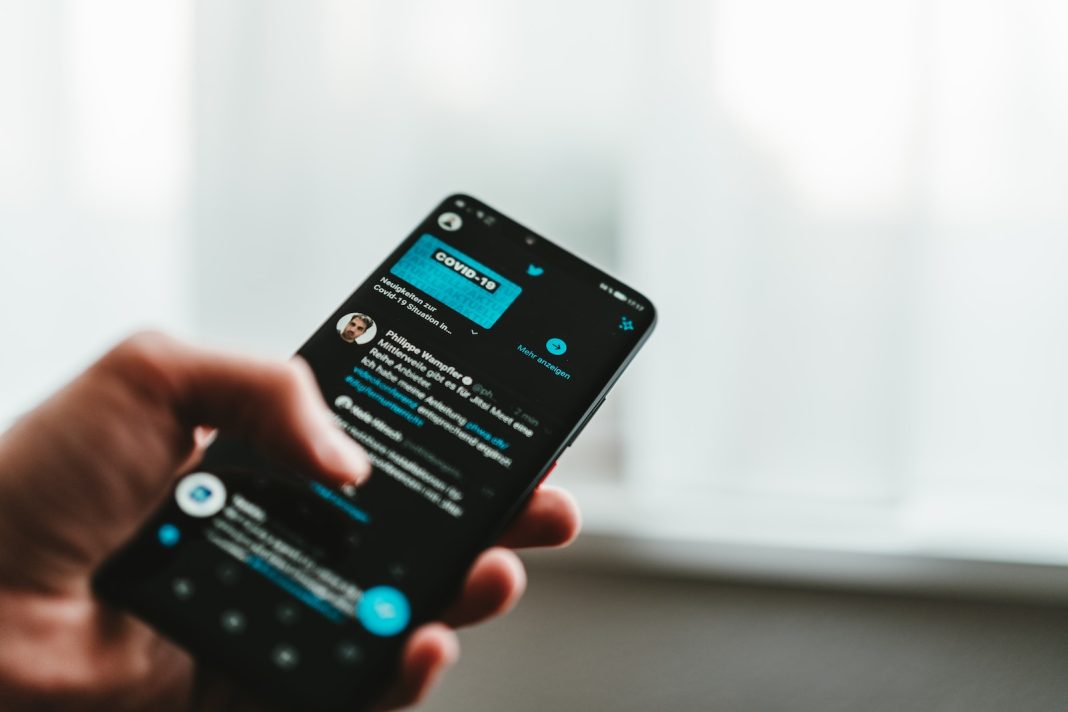In the wake of recent tumultuous changes on the social media platform formerly known as Twitter, users find themselves grappling with a myriad of concerns ranging from data privacy to the erosion of trust. With Elon Musk’s controversial takeover, the compromise of Twitter verification, and other unsettling alterations, users are contemplating the possibility of bidding farewell to the platform. This article serves as a guide for those looking to either deactivate or delete their X (Twitter) accounts, shedding light on essential steps and potential pitfalls.
Safeguard Your Digital Legacy: Download Your Twitter Data
Before venturing into the realm of deactivation or deletion, users are advised to safeguard their digital legacy by downloading their Twitter data. This includes tweets, likes, direct messages, and more, encapsulating the essence of one’s online presence. To initiate this process, log in on a browser and navigate to the “More” option on the sidebar. From there, proceed to “Settings and Support,” followed by “Settings and Privacy.” Under the “Your Account” section, locate the option to “Download an Archive of your Data.”
Although the process requires entering your password and a verification code, patience is key, as the generated .zip file may take up to 24 hours to be ready for download. It’s crucial not to proceed with deactivation or deletion until this step is completed, ensuring a comprehensive backup of your Twitter history.
The Deactivation Dilemma: What You Need to Know
Unlike other social media platforms that allow users to delete their accounts outright, Twitter employs a unique approach through account “deactivation.” This process gives users the impression that their account is gone, as the name, username, and profile become inaccessible on the platform. However, the account continues to exist in the background, and users can retrieve it if they have a change of heart.
It’s imperative to understand that this is not a permanent solution. Twitter maintains a 30-day grace period following account deactivation, during which users can reverse the process. After this timeframe, the account will be permanently erased, leaving no room for recovery. Users must tread cautiously, considering this cool-down period as a decisive window before their digital presence fades away.
Step-by-Step Guide: Deactivating Your X Account
On Desktop:
- Click on “More” in the left-side menu.
- Select “Settings and privacy.”
- Choose “Your Account.”
- Scroll down and select “Deactivate your account.”
On Mobile (iOS/Android):
- Tap your profile icon.
- Select “Settings and privacy.”
- Choose “Your Account.”
- Scroll down and select “Deactivate your account.”
The mobile app and web app processes remain consistent, offering a streamlined experience for users across platforms. After initiating the deactivation process, entering your password solidifies the decision, triggering the 30-day countdown before permanent deletion.
Addressing Lingering Concerns: Search Engine Residue and Data Retention
It’s crucial to acknowledge that even after deletion, search engines may retain fragments of your X data and posts. To mitigate this, users are advised to initiate the archive download before deactivating their accounts. While the platform’s systems retain some data post-deletion, the archive request serves as an additional layer of protection, ensuring a more comprehensive removal of your digital footprint.
In conclusion, the decision to deactivate or delete your X account is a significant one, requiring careful consideration of the implications and a strategic approach to preserve your digital legacy. Whether driven by concerns over recent controversies or a desire to reclaim time spent on social media, users now possess a comprehensive guide to navigate the intricate process of bidding farewell to the platform formerly known as Twitter. As the digital landscape evolves, users are empowered to make informed choices regarding their online presence and data privacy.