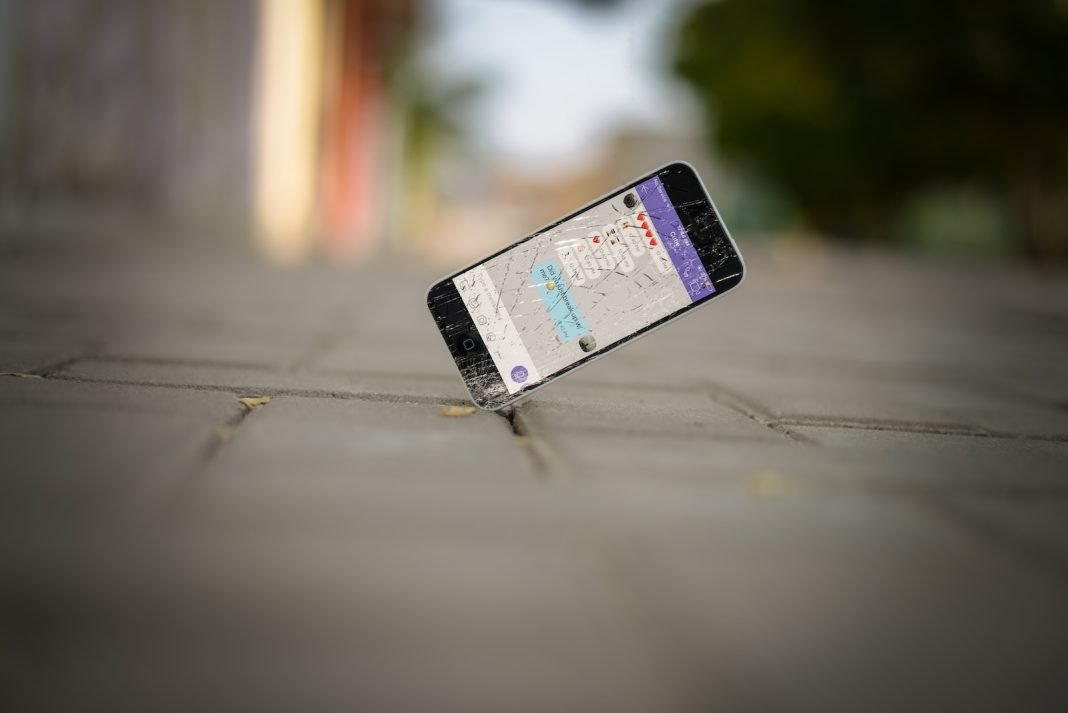In the fast-paced world of technology, our reliance on smartphones has grown exponentially. However, even the most advanced devices like the iPhone can encounter issues, particularly with their touchscreens. When faced with an unresponsive or erratic touchscreen, it’s essential to explore simple fixes before considering professional help.
Restarting Your iPhone
The first line of defense is a classic remedy: restarting your iPhone. This straightforward solution often resolves software glitches causing touchscreen issues. Whether you own the latest iPhone 15 Pro Max or a classic iPhone 5s, the process remains consistent:
- Press and hold the right-side button along with either volume button.
- Slide to power off when prompted.
- Wait for at least 30 seconds before turning your device back on.
- Hold the right-side button until the Apple logo appears.
- Unlock your device, either by swiping up or entering your passcode.
Force Restarting Your iPhone
If your touchscreen impedes the power-off slider, a force restart might be the key. The method varies depending on your iPhone model:
- For iPhone 8, iPhone SE, or Face ID-equipped iPhones:
- Press and quickly release the volume up button.
- Press and quickly release the volume down button.
- Hold the right-side button until the Apple logo emerges.
- Release the side button.
- For iPhone 7:
- Hold the volume down button and the right-side button simultaneously.
- Release both buttons when the Apple logo appears.
- For iPhone SE (2016) or iPhone 6s and earlier models:
- Hold the home button and the right-side or top-corner button together.
- Release both buttons upon seeing the Apple logo.
Screen Protector and Screen Cleaning
Sometimes, the culprit behind touchscreen issues can be as simple as a misaligned or overly thick screen protector. If you use one, ensure it’s correctly applied. Remove and reapply it or consider using a thinner protector if problems persist.
Dirt, dust, or moisture can also affect the touchscreen, especially if trapped beneath a screen protector. Remove the protector, clean the screen with a dry microfiber cloth, and observe if the touchscreen functions correctly. If so, you can try reapplying the screen protector.
Disconnect Wired Accessories
While rare, connected accessories might interfere with touchscreen functionality. Disconnect any wired accessories such as headphones or chargers and restart your iPhone. If the touchscreen starts working, the accessory may be the culprit. Replace it with an alternative to test if the issue resolves.
Final Considerations
If none of these solutions yield positive results, there might be a deeper software or hardware issue. At this point, it’s advisable to reach out to Apple for professional assistance. Attempting a factory reset is an option, but exercise caution, as it erases all data on your device.
In conclusion, an unresponsive iPhone touchscreen is a common issue that often stems from software glitches or external factors. By following these simple troubleshooting steps, users can often restore normal functionality without professional intervention. However, if problems persist, seeking expert help ensures a comprehensive resolution to the issue.