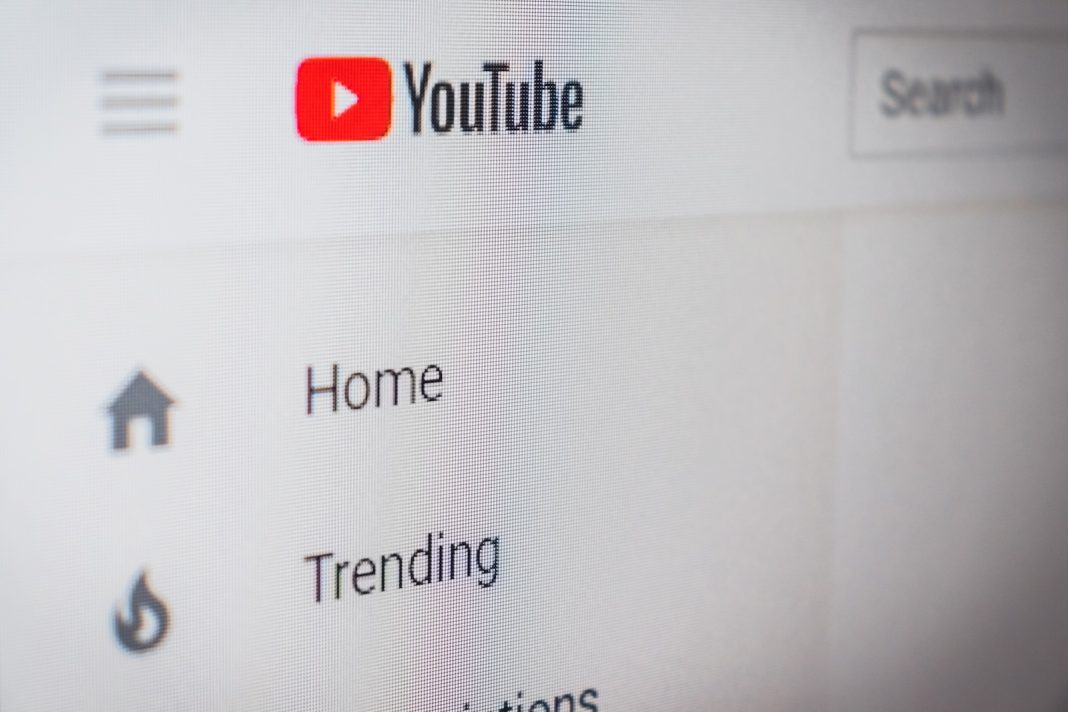In the vast world of YouTube, where countless videos offer a mix of entertainment, education, and sheer randomness, there’s one aspect that has often eluded users – the ability to play content in the background while multitasking on your smartphone. As many have discovered, turning off the screen or navigating to another app on your phone often results in the abrupt halt of your favourite YouTube video. Fear not, as we present a comprehensive guide on how to unlock the elusive background playback feature, catering to both iPhone and Android users.
YouTube Premium: The Ultimate Solution
The most straightforward approach to achieving uninterrupted background playback is through YouTube Premium, a subscription service that not only eliminates ads but also opens the door to exclusive content and video downloads. Crucially, it allows users to continue enjoying YouTube content even after locking their phone or switching to another application.
Priced at $12 per month (or $23 for a family subscription accommodating up to six members), YouTube Premium may require a financial commitment, but the convenience it offers makes it a compelling choice. A one-month free trial is available for those who wish to explore its benefits before making a decision. Compatible with both Android and iPhone devices, the YouTube Premium app ensures a seamless background playback experience.
Bypassing Restrictions on iPhone: Browser Tricks
For those seeking a workaround without a premium subscription, iPhone users can employ certain web browsers to achieve background playback. While Safari and Chrome pose limitations, browsers such as Firefox and Opera provide a viable solution.
- Navigate to YouTube: Open your chosen browser and visit youtube.com. If redirected to the app, manually type the URL into the address bar to stay in the browser.
- Search for Your Video: Find and open the desired video.
- Switch to Desktop Version: Access the desktop version of the site. This option is usually located in the Options menu in the bottom-right corner.
- Start the Video: Initiate playback, and, if necessary, wait for ads to conclude.
- Return to Home Screen: Exit the browser, and the video should transition into a picture-in-picture (PiP) mode, allowing background playback.
While this method involves a few extra steps, it offers a cost-free alternative for enjoying YouTube content in the background on iPhones.
Background Playback on Android Browsers
Android users can also adopt a similar browser-based approach to enjoy background playback without shelling out for a premium subscription. Firefox has been tested and confirmed to work, while other browsers may offer similar functionality.
- Launch Firefox: Open Firefox and navigate to youtube.com directly.
- Choose Your Video: Find the video you want to play in the background.
- Request Desktop Site: Access the Settings menu (three dots in the bottom-right corner) and select “Request desktop site.”
- Play the Video: Start the video, then swipe up to close the browser.
- Notification Shade Playback: The video should continue playing and appear in the notification shade.
By following these steps, Android users can enjoy YouTube content in the background without the need for a premium subscription.
Unlocking Picture-in-Picture Mode on Android and iPhone
Both Android and iPhone users can leverage the native picture-in-picture mode for YouTube playback, regardless of their subscription status.
For Android Users: Since Android 8.0 Oreo, picture-in-picture mode has been available. Follow these steps:
- Check Your Android Version: Confirm you have at least Android 8.0 Oreo by going to Settings > About phone > Android version.
- Start Playback: Play a video, and when you navigate away from YouTube, a miniature viewing window will automatically appear. Drag it anywhere on the screen and tap to enlarge or access playback controls.
For iPhone Users: iPhone users can also enjoy picture-in-picture mode without a premium subscription:
- Start Playback: Simply play a video on YouTube and return to your home page. The video will continue in a pop-up window.
In conclusion, whether you opt for YouTube Premium or choose the browser-based or native picture-in-picture methods, unlocking background playback on YouTube is now within your grasp. Explore the options and elevate your YouTube experience to new heights, making multitasking a seamless and enjoyable endeavour.