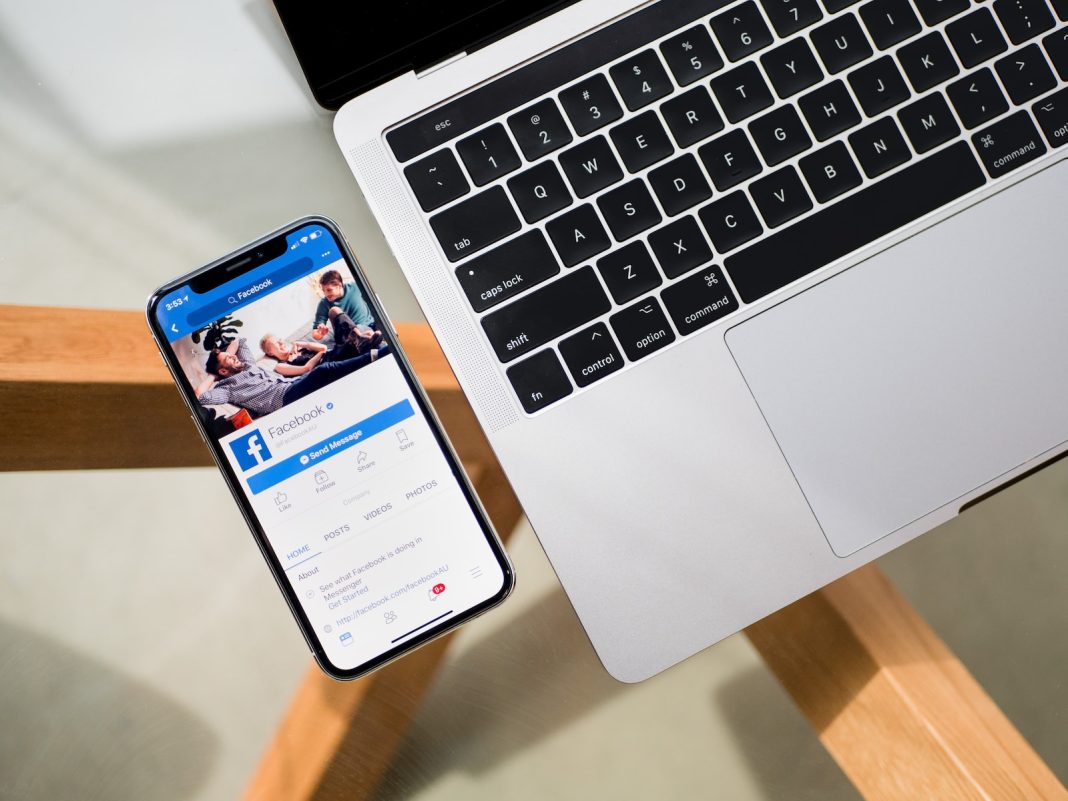In the ever-evolving world of smartphone photography, Apple’s Live Photos has emerged as a distinctive feature, capturing the essence of a moment in a unique blend of photo, sound, and movement. However, for those who prefer a more straightforward approach to photography, the default setting might not be the most convenient. This article delves into the steps to temporarily and permanently disable Live Photos, offering users greater control over their iPhone camera functionality.
Temporary Disablement: A Quick Respite from Live Photos
For those occasions when you desire a break from Live Photos without committing to a permanent change, follow these simple steps:
Step 1: Launch the Camera app and locate the Live Photos bullseye icon at the top right, accompanied by the arrow icon governing various camera options.
Step 2: A single tap on the bullseye icon will temporarily disable Live Photos. A conspicuous slash through the white bullseye button indicates the feature is now off.
It’s important to note that this temporary reprieve is just that – temporary. Live Photos will automatically re-engage for subsequent shots unless further action is taken.
Permanent Disablement: Taking Control of Your Camera Settings
For those seeking a more enduring solution, the permanent disablement of Live Photos involves a few additional steps:
Step 1: Navigate to Settings on your iPhone.
Step 2: Select the Camera option.
Step 3: Click on Preserve Settings and toggle the switch next to Live Photos to the off position.
This definitive action ensures that Live Photos remain disabled until the user decides otherwise. Reversing the process is as straightforward as toggling the switch back to the on position.
Additional Controls and Techniques for Live Photos
Beyond the fundamental toggling of Live Photos, users can explore additional controls and techniques to tailor their photographic experience:
Controlling Live Photos Status: Another method to manage Live Photos status is by tapping the middle top arrow in the Camera app. This provides access to a range of controls, including flash, video, exposure, aspect ratio, timer, and Live Photos.
Dynamic Live Photo Settings: Tapping the Live Photos bullseye icon within this control menu allows users to switch between Live Off, Live On, or Auto modes, providing flexibility based on the shooting scenario.
Adjustments Within Live Photos: Live Photos not only capture a moment but also allow users to make real-time adjustments. Follow these steps to modify a Live Photo:
Step 1: Open a Live Photo from the Photo app’s Albums sheet and tap Edit.
Step 2: To change the main display frame, tap the bullseye icon.
Step 3: Slide the bottom slider with your finger and release when the desired frame is reached.
Step 4: Tap the Make Key Photo icon.
Creating a Static Image from a Live Photo: For those occasions when Live Photos might not be compatible with the recipient’s device, converting a Live Photo into a static image is a practical solution. Follow these steps:
Step 1: Open the Live Photo and tap Edit.
Step 2: Apply desired adjustments and cropping.
Step 3: Tap the bullseye icon to select the frame.
Step 4: Tap the yellow Live tag, turning it white with a strikethrough bullseye icon, and then tap Done.
With these steps, users can seamlessly transform a Live Photo into a regular image while preserving the original Live Photo in the Camera Roll.
In Conclusion: Mastering Your iPhone Camera
In the intricate tapestry of iPhone camera features, Live Photos stands out as a dynamic addition. Whether you opt for a temporary break or a permanent farewell, Apple provides users with the tools to curate their photographic experience. By navigating through the settings and controls, users can strike the perfect balance between capturing spontaneous moments and maintaining the simplicity of a static image.
As technology continues to advance, the world of smartphone photography is sure to unveil new possibilities. Apple’s commitment to providing users with customizable features ensures that iPhone users remain at the forefront of this photographic evolution. Whether you choose to embrace Live Photos or bid them adieu, the power to shape your iPhone camera experience is firmly in your hands.