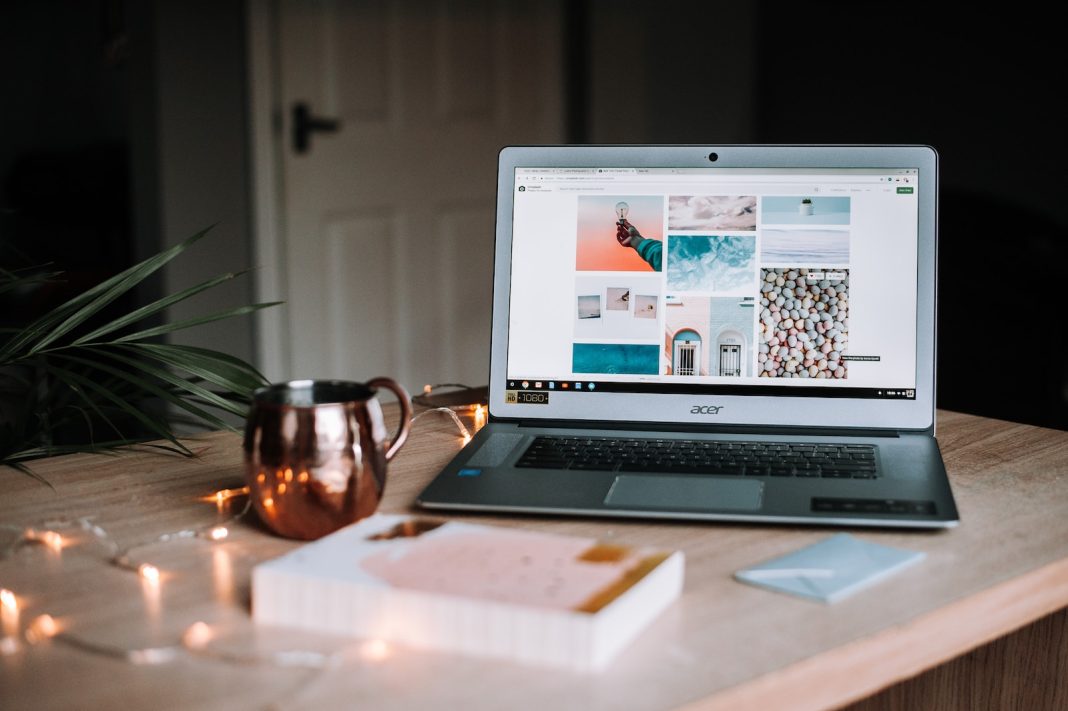The Immediate Response
In the hustle and bustle of daily life, accidents happen, and one of the worst nightmares for laptop owners is the accidental spillage of liquids. Whether it’s a cup of coffee or a bottle of water, the panic that sets in is real. But fear not, as we present a comprehensive guide on what to do if you find yourself in this predicament.
The First 3 Crucial Steps
The first few moments after a liquid spill can make all the difference. Digital Trends recommends acting swiftly to minimize potential damage. Power down your laptop, disconnect the power cable, and if applicable, remove the battery. The quicker you act, the better your chances of preventing permanent harm to your device.
Step 1: Unplug and Strip Down
Begin by removing all easily detachable components. Unplug external devices, flash drives, DVDs, and any other peripherals. Leave your laptop bare to facilitate the drying process.
Step 2: Exterior Drying
Hold your laptop upside down to allow any accumulated liquid to drain out. Open it as wide as possible, and use an absorbent towel or lint-free fabric to gently wipe the wet surfaces until they are dry. Avoid using hot air from a hair dryer or heat gun, as this can cause more harm than good.
Step 3: Know Your Spill
Identify the type of liquid spilled. Water is the least harmful, but sugary and alcoholic fluids can be more corrosive. If it’s anything other than water, it’s advisable to seek professional help or use your warranty for a replacement. For water spills, place the laptop in a warm, dry area for 24-48 hours. Disregard the rice myth, but consider running a dehumidifier in the room for faster drying.
Subheading 3: Taking It Apart – A Risky Move
Digital Trends advises against dismantling your laptop unless you have an older model that’s not glued together. Taking apart modern laptops requires expertise, and the article emphasizes that neither Digital Trends nor the author is responsible for any damage caused by disassembly.
Step 1: Battery Removal
If your laptop allows, remove the battery by pressing the designated switch or button on the underside.
Step 2: Component Examination
For those feeling adventurous, consider removing memory and storage components if possible. Examine each part for signs of wetness or corrosion. Clean wet parts and any residue with a toothbrush dipped in 99% isopropyl alcohol.
Step 3: Air-Dry
Leave all components to air-dry in a warm, dry area for two to three days. Using a fan can expedite the drying process, but avoid using a hair dryer, as it may cause static problems. Reassemble your laptop following the reverse order of disassembly and check if it functions properly.
Subheading 4: Moisture on the Screen – A Different Challenge
Sometimes spills are confined to the laptop screen, posing a less severe yet challenging issue.
Step 1: Immediate Response
Turn off the monitor immediately and remove excess water to prevent it from seeping into laptop components. Gently dab any remaining liquid with a microfiber cloth.
Step 2: Cleaning the Screen
Dampen a microfiber cloth with filtered or distilled water. For stubborn substances like soda, add a dash of white vinegar. Apply any cleaning liquids to the cloth, not directly on the monitor, and gently rub the screen.
Step 3: Patience is Key
Wait 24-48 hours before turning your laptop back on. Contact customer support if necessary, especially if your laptop is still under warranty.
In conclusion, accidents happen, but with a cool head and swift action, you can increase the chances of saving your laptop from liquid-induced calamities. If all else fails, professional help might be your best bet. Remember, prevention is better than cure, so keep those drinks away from your precious device!